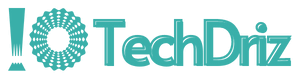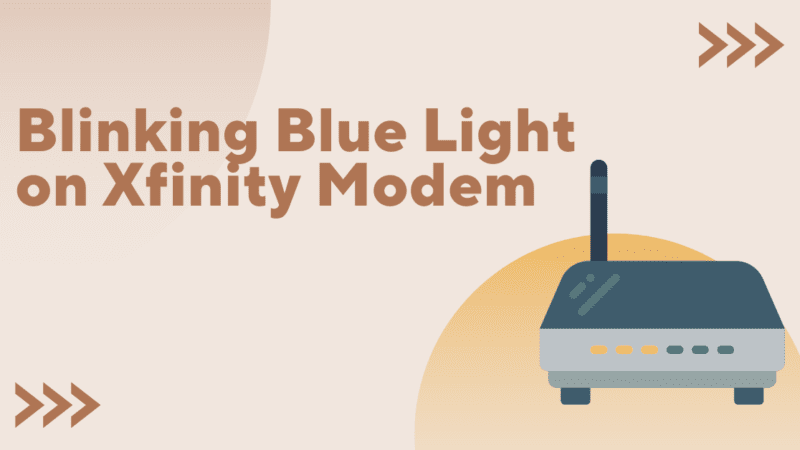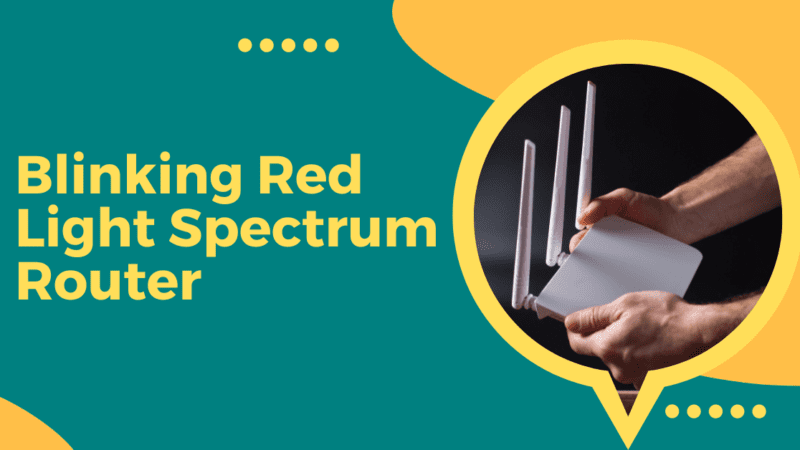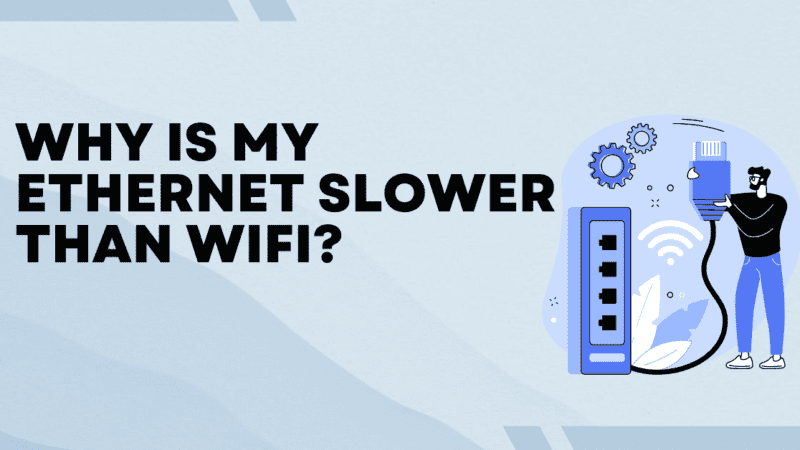Orbi Router Light Colors – What Do They Mean? – Quick Fixes

Understanding the LED Indicator Lights on Your Orbi Router and Satellite
Understanding the different LED indicator lights on the devices is essential for maintaining and troubleshooting your Orbi router and satellite.
This article will explain the meaning of each of the light patterns on the power button and ring LEDs of your Orbi router and satellite in addition to offering some troubleshooting advice for fixing typical problems.
LED Power Buttons
Your Orbi router and satellite have a power button with an LED light that can show a variety of colours and patterns, each of which represents a particular device status.
- Solid amber: The Orbi router and satellite are now restarting if the power button LED is solid amber. This is a typical process, and it should only take a couple of minutes.
- Solid green: If this is the case, your Orbi satellite and router are operational and powered on.
- Pulsing amber: This light pattern suggests that you should restore the factory default settings for your Orbi satellite and router. The button on the device’s back must be pressed and held for roughly 10 seconds in order to accomplish this.
- Pulsing red: This indicates that your Orbi system may require maintenance. You should get help from support in this situation.
Satellite and Router Ring LEDs
Important details about the status of the device are also provided by the ring LEDs on your Orbi router and satellite.
- OFF: Your Orbi router and satellite are operating normally if the ring LED is off.
- Solid white: This light pattern shows that the satellite and router for your Orbi system are currently turning on.
- Pulsing white: This pattern suggests that your Orbi router and satellite are in the process of updating their firmware or applying a configuration. It should just take a few minutes to complete this.
- Pulsing magenta: The Orbi satellite is attempting to connect to your Orbi router when the ring LED on the satellite begins to pulse magenta for the first time. If the ring LED pulses magenta for more than a minute, there may be a problem with the satellite’s ability to connect to the router or obtain an IP address from it.
- Solid magenta:If your Orbi satellite ring is solid magenta, it means that it cannot connect to your router or receive an IP address from it.
- Blue Light: This light indicates a successful connection between the Orbi router and satellite and a strong connection overall.
- Orange Light: This light indicates that the link between the satellite and Orbi router has been established successfully and is satisfactory.
Troubleshooting Common Issues of Your Orbi Router
One of the first things you should examine if there are problems with your Orbi router is the colour of its lights. Each light colour has a distinct meaning that might assist you in identifying and resolving any issues you might be experiencing.
Although troubleshooting your Orbi router can be difficult, there are a number of actions you can take to resolve the issue. In this section, we’ll discuss the most typical problems and how to fix them.
Solution 1: Restart your modem and router.
Restarting your Orbi router and modem is the first step in troubleshooting it. You can accomplish this by unplugging the power cords from both devices, waiting at least 60 seconds, and then plugging them back in. Try utilising the Internet again after they have restarted.
Solution 2: Check Your ISP
If you are still experiencing issues, verify if your Internet Service Provider (ISP) is experiencing issues. You can accomplish this by looking for complaints on their website or social media pages. To check for issues, you can also utilise a service like Downdetector.
Solution 3: Examine the Connections and Cables
Checking the wires and connections is the next step if you are still having issues. Make sure there are no loose connections and that all cords are plugged in firmly. Additionally, make sure the Ethernet port on the back of the router is operational. To accomplish this, connect an Ethernet cable, then try utilising the Internet once more.
Solution 4: Update Firmware
Check to see if there is a new firmware update available if you are still having issues. By entering into the router’s web interface and selecting the “Check for Updates” button, you can accomplish this.
Solution 5: Factory Reset
A factory reset can be essential if all else fails. You should be aware that a factory reset will reset the router’s settings to their initial positions. Hold down the reset button on the router’s back for at least 7 seconds in order to complete a factory reset.
Solution 6: The Satellite and Router Sync Issue
Try bringing your satellite and router into the same room if you are having difficulties getting them to sync. Press and hold the sync button on the back of the router for roughly 15 seconds once they are together in the same room. Both the router and the satellite should have a solid blue light if everything is done correctly.
You should be able to diagnose and resolve any problems you are having with your Orbi router by following these instructions. However, if you are still having issues, it might be best to get in touch with the manufacturer for more help.
Conclusion
In conclusion, knowing how to read the various LED indicator lights on your Orbi router and satellite can help you find any problems as soon as they manifest. You can rapidly assess the condition of your devices and take the appropriate action to address any issues. Always refer to the user manual or get in touch with support if you have any questions or need further help.