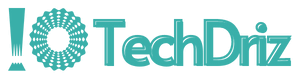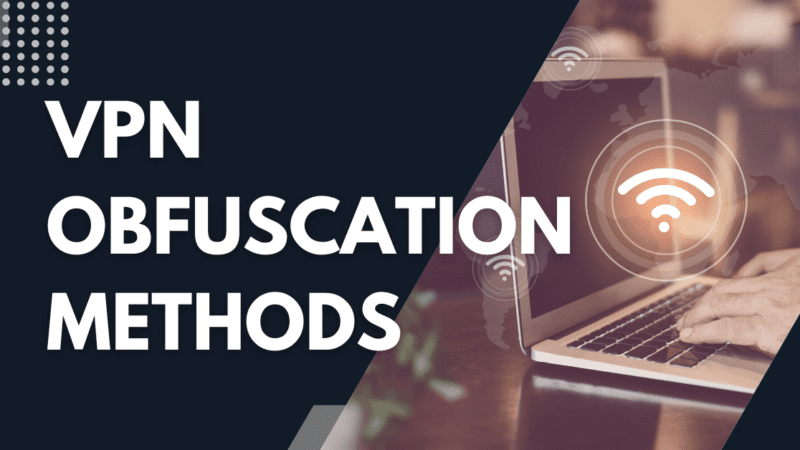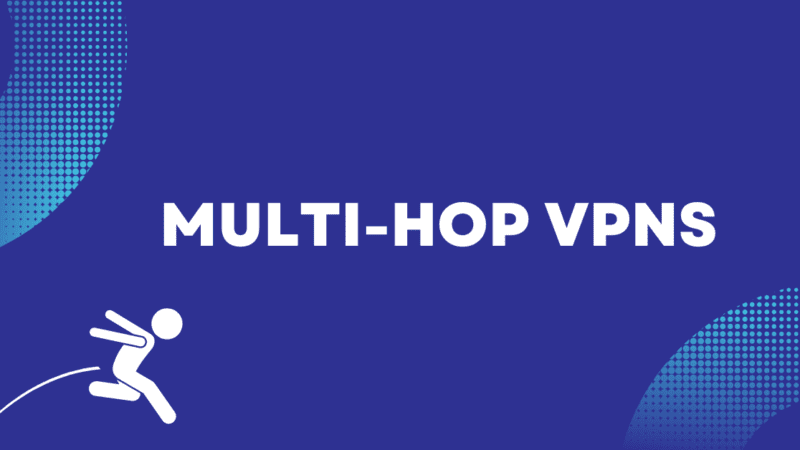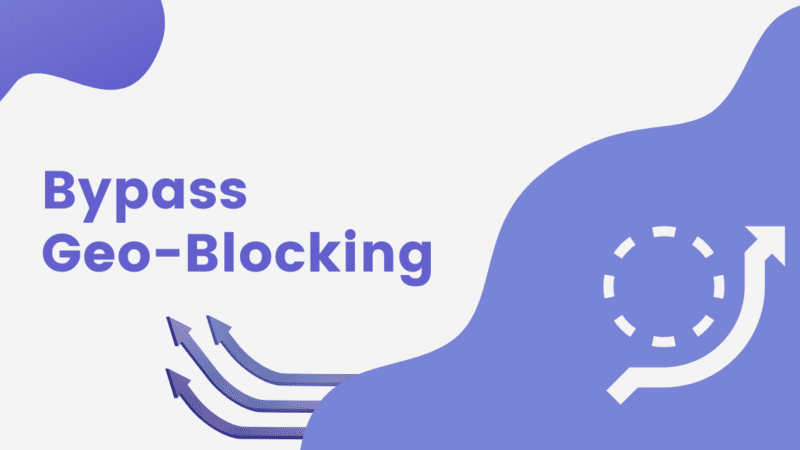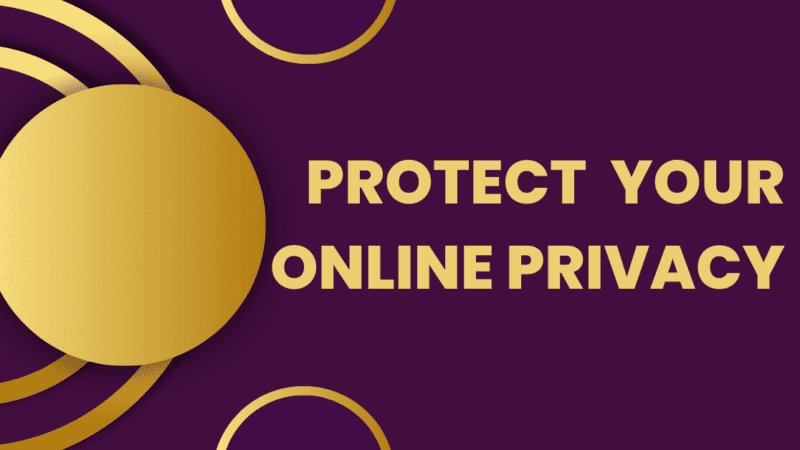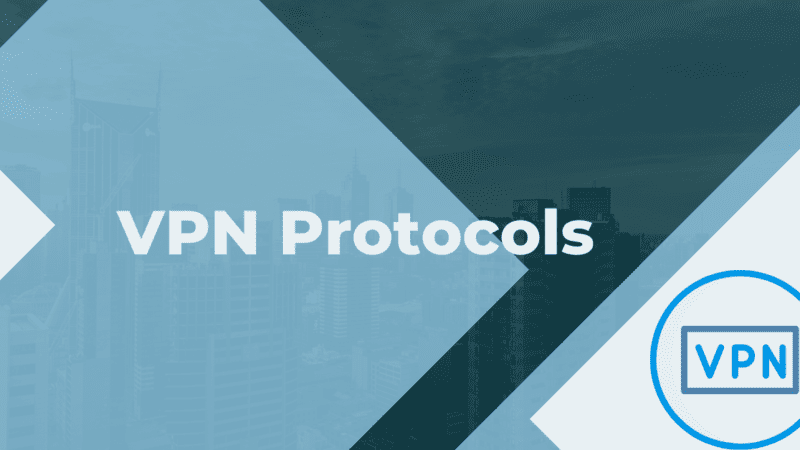ProtonVPN Not Connecting – 9 Easy Methods to Fix
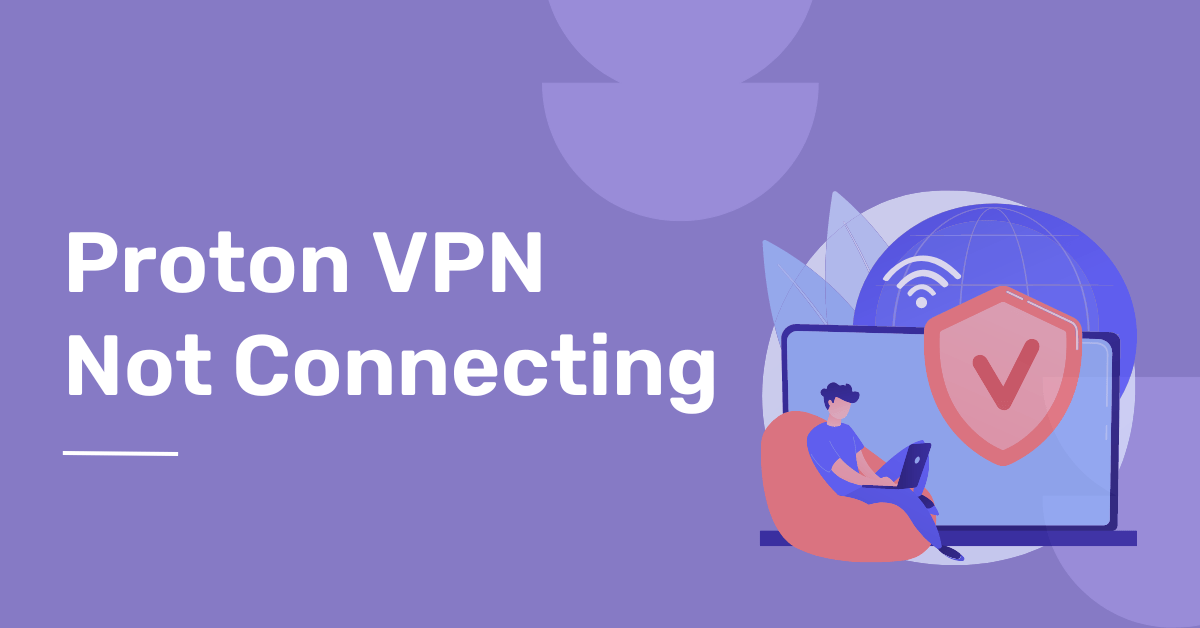
ProtonVPN is a popular virtual private network (VPN) service that allows users to securely access the internet while protecting their privacy. However, sometimes users may need help connecting to the VPN service, which can be frustrating. This article will discuss some of the common causes of “ProtonVPN not connecting” and methods for troubleshooting and resolving the issue.
Causes for “ProtonVPN not connecting.”
There are several potential causes for a connection issue with ProtonVPN, including:
- Incorrect login credentials: If the username and password entered into the VPN client are wrong, the connection will not be successful.
- Outdated VPN client: If the VPN client software being used needs to be updated, it may not be compatible with the VPN server.
- Network issues: If there is an issue with the network, such as a lack of internet connectivity or a firewall blocking the VPN connection, the VPN will not connect.
- Server issues: The VPN server may be down for maintenance or experiencing technical difficulties, preventing a connection from being established.
- Conflicting software: Other software on the device may conflict with the VPN client and prevent a connection.
- Incorrect server selection: If the user tries to connect to a server that is unavailable in their region, the connection will not be established.
[Read more: What Is Wave Browser – Should You Remove It?]
ProtonVPN not connecting issue might happen due to the scheduled maintenance of the ProtonVPN servers. The latest update of ProtonVPN servers maintenance was released on Nov 27, 2023. So the ProtonVPN Servers will be in temporary maintenance mode from 27th November, 2023 to 8th December 2023. This maintenance is part of a major infrastructure upgrade aimed at improving overall performance and efficiency of the VPN infrastructure. As a result, certain Proton VPN servers will be temporarily affected.
Methods for Troubleshooting “ProtonVPN not connecting.”
Method 1: Check Your Internet Connection
The first step in troubleshooting a connection issue is to check that your internet connection is working correctly. Make sure your device is connected to the internet and can access websites without problems.
Method 2: Restart the ProtonVPN Application
If your internet connection is working correctly, the next step is to restart the ProtonVPN application. This can be done by closing the application and then reopening it. This is a simple step, but it can often fix connection issues.
[Read more: Can WiFi Provider See Your Browsing History – How to Hide it?]
Method 3: Revoke all Sessions and Reauthenticate
If you are experiencing difficulties connecting to Proton servers, please follow these steps for troubleshooting:
- Access your Proton account by visiting https://account.proton.me.
- Navigate to the “Settings” section.
- Select “Account” from the options available.
- In the submenu, locate and click on “Security.”
- Look for the option to “Revoke all sessions” and click on it to proceed.
After completing the above steps, try the following:
- Open the VPN app on your device.
- Log back into your Proton account within the VPN app.
- Attempt to connect to the Proton servers once again.
By following these instructions, you should be able to resolve any connection issues with Proton and successfully establish a connection.
Method 4: Check the Server Status
Check the server status if restarting the application doesn’t fix the issue. Some servers may be down or experiencing high traffic, which can cause connection issues. If the server you are trying to connect to is down, try connecting to a different server.
Method 5: Check Firewall and Antivirus Settings
Firewalls and antivirus software can sometimes interfere with VPN connections. Check your firewall and antivirus settings to ensure they are not blocking ProtonVPN. Add ProtonVPN to the list of exceptions to ensure it is not blocked.
Method 6: Check the ProtonVPN Configuration File
If you are still experiencing issues, check the ProtonVPN configuration file. Make sure that the file is configured correctly and that all of the necessary settings are in place. If the file is corrupted or damaged, try re-downloading the configuration file.
Method 7: Update ProtonVPN
Check for updates to ProtonVPN by going to the Help menu in the application or visiting the ProtonVPN website. If an update is available, download and install it. Restart the ProtonVPN application and try connecting again.
[Read more: 8 Android Settings to Make Your Android Device More Private]
Method 8: Try different protocols
Open the ProtonVPN application and navigate to the settings menu. Look for the protocol option, try different protocols like IKEv2, OpenVPN TCP, and OpenVPN UDP, and see which works best for your device.
Method 9: Contact ProtonVPN Support
If none of the above methods solves the problem, contact ProtonVPN support. They will be able to provide further assistance and help you get your VPN connection working correctly.
FAQs on ProtonVPN Not Connecting Issues
1. How to fix ProtonVPN stuck on initializing connection?
A: If you’re experiencing the problem of ProtonVPN getting stuck during the connection initialization process, a potential solution for Windows users is to reinstall the TAP-adapter. The TAP-adapter is a virtual network driver that enables VPN services like ProtonVPN to establish a secure connection. By reinstalling the TAP-adapter, you can eliminate any potential conflicts or errors that might be causing the initialization problem.
2. Why doesn’t my VPN automatically reconnect after protonvpn connection timed out message?
A: When your internet connection is lost, the OpenVPN client is unable to establish communication with the server, resulting in an error that halts the connection process. Once the internet connection is restored, the client does not automatically detect its availability since the process has already stopped and is not running in the background. Therefore, you need to manually inform the client to reconnect by clicking on it.
3. Why is my Proton VPN not connecting and showing the message “Waiting for an Usable Network”?
The error message “Waiting for an Usable Network” typically occurs when you’re unable to establish a connection with ProtonVPN’s authentication servers due to a weak or non-existent internet connection. To resolve this issue, you should ensure that you are properly connected to the internet. Start by checking your device’s network connection settings and verifying that you have a stable internet connection. If needed, you can also run a speed test to assess the speed and reliability of your internet connection.
Alternative Solution:
Follow the below step by step process to fix the ProtonVPN issue “Waiting for an Usable Network”
1. Open Task Manager: Press Ctrl + Shift + Esc to open the Task Manager on your Windows system.
2. Identify Proton VPN Tasks: In the Task Manager, locate tasks affiliated with Proton VPN. These tasks are typically labeled as “Proton.”
3. Select a Proton Task: Click on a random Proton task to highlight it.
4. End the Tasks Associated with ProtonVPN: Selected the Proton associated tasks , click on the “End Task” to end all the processes one by one.
5. Reopen Proton VPN: Close the Task Manager and reopen Proton VPN.
6. Initiate Quick Connect: Within the Proton VPN application, click on the option to initiate a quick connection.
7. Check Connectivity: Verify whether the issue persists and if the Proton VPN connection is now functioning correctly.
Conclusion
In conclusion, there are several potential causes for “ProtonVPN not connecting” and several methods for troubleshooting and resolving the issue. By following these steps, you can hopefully resolve the issue and regain access to the VPN service. If the problem persists, contact ProtonVPN support for further assistance. Remember to keep your ProtonVPN up-to-date, regularly check for updates, and ensure that your device runs the latest version of the VPN client software.