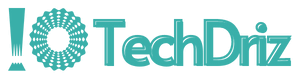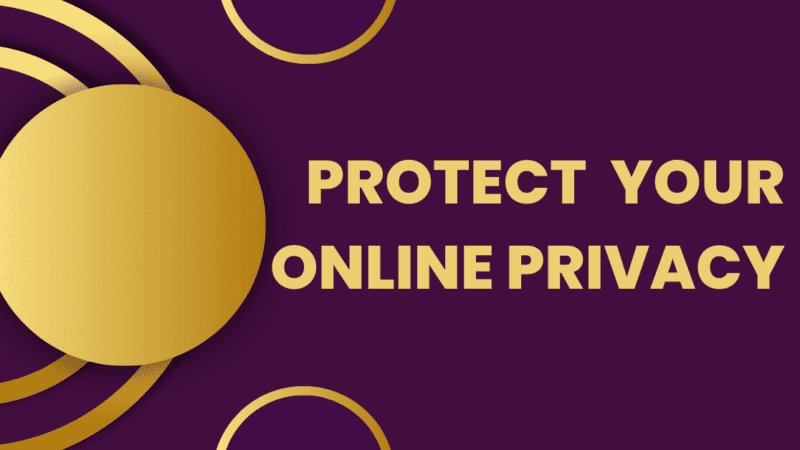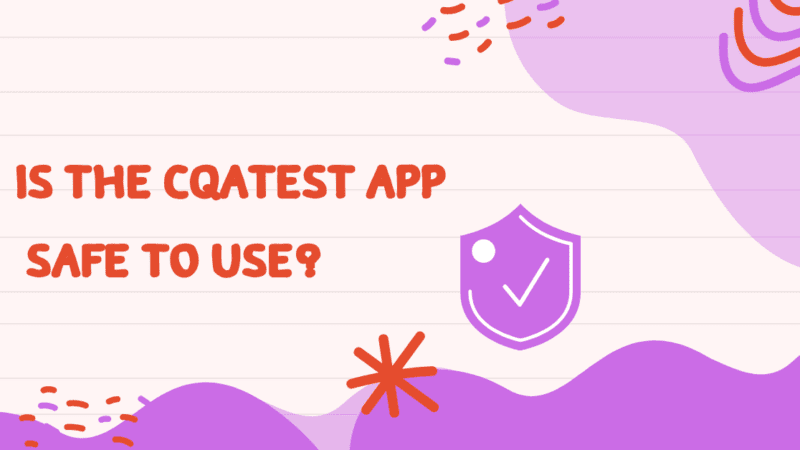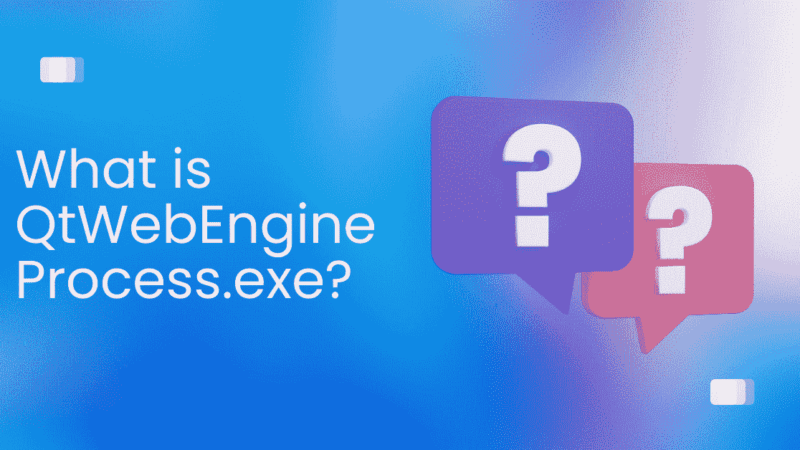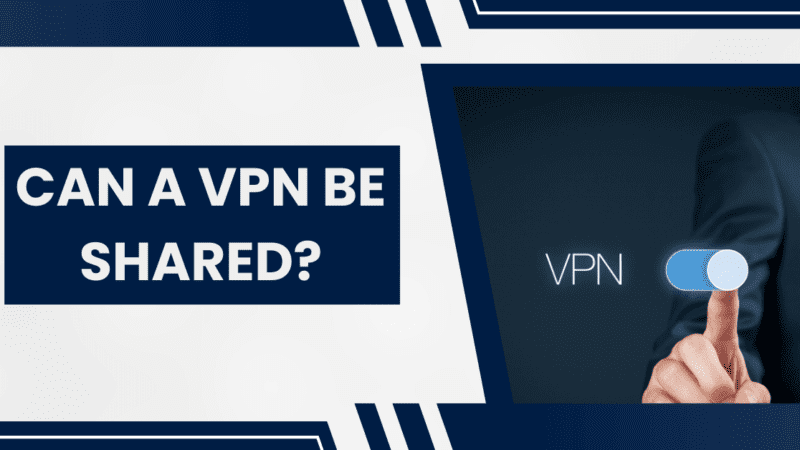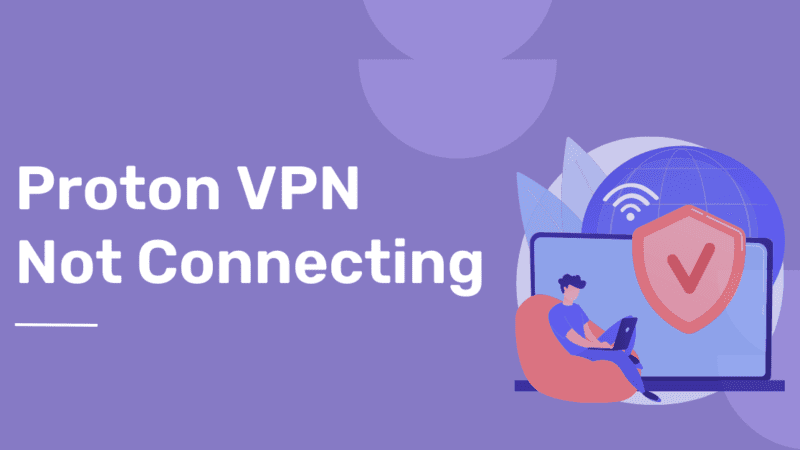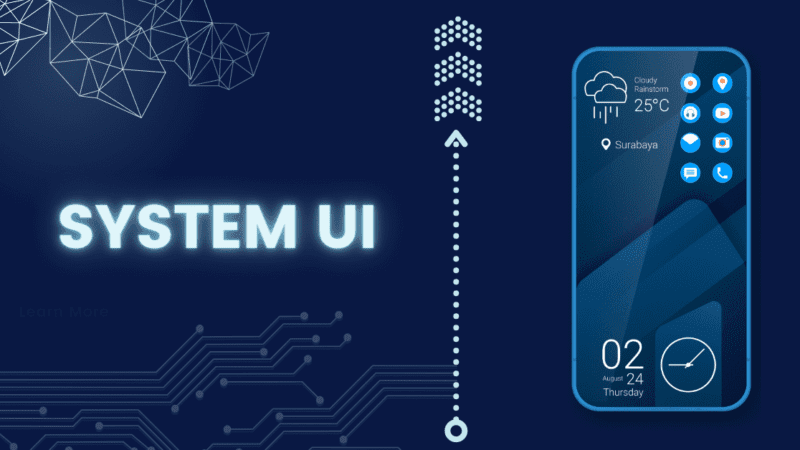What Is Wave Browser – Should You Remove It?
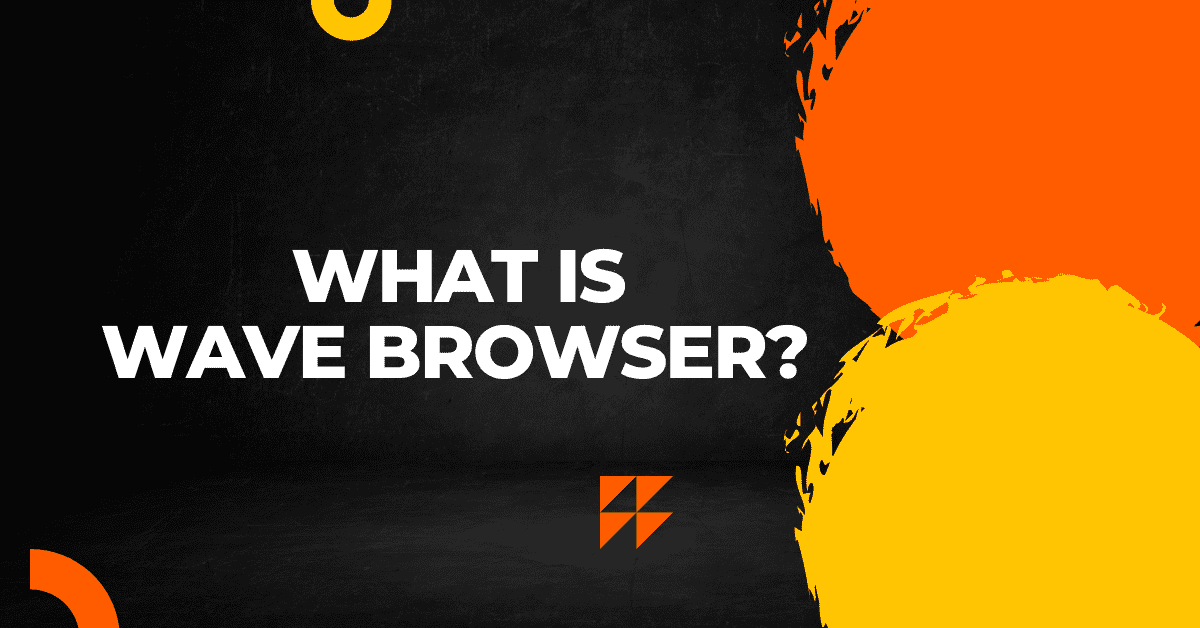
A web browser is a piece of software that lets us go online. Today, there are many different web browsers for Windows, Android, iOS, and other platforms. So, it’s up to the user to choose which web browser to use. The progress of technology has made our lives easier, but it has also made cyberattacks more likely. There are many ways to launch a cyberattack. Cyberattacks are attempts to get sensitive information from users. Several security experts have said that a browser called Wave could be a security risk. We’ll talk about what a Wave browser is in this article. Is it malware or safe? How to get rid of it if it is malware?
How Does Wave Browser Work?
Wave browser is a web browser that is based on Chromium and is used to surf the web. Wave browser is a real program that can be downloaded from the official site. It works fine if you download it from their official website. You can also use online virus scanners like VirusTotal to check the executable file of the Wave browser. I downloaded the Wave Browser from their website and used VirusTotal to check the executable file before I put it on my laptop. The Wave browser executable file is safe, according to the VirusTotal report.
If the Wave browser is safe, why do some security experts say it is a threat to security? This is because there are some ways to get Wave browser, and some of those ways install it without asking the user. So, there are two Wave browsers. One is legal software, and the other is PUA/PUP or potentially unwanted/potentially unwanted software. If you find Wave browser or a similar program on your computer but you didn’t install it, you should act right away to get rid of it completely.
[Read more: 8 Android Settings to Make Your Android Device More Private]
Is the Wave Web Browser Safe?
The Wave browser is a Chromium-based browser created by Wavesor Software (the trade name for Polarity Technologies Ltd, a subsidiary company owned by Genimous Technology known for search hijacking). It seems to be a legitimate browser that can be downloaded from Wavesor’s official website. However, unlike the other browsers, the Wave web browser is known to be a browser hijacker.
A browser hijacker is malicious software that tries to change the way a web browser works to steal personal information or show unwanted advertising.
The Wave browser is often installed without the user’s permission because it is bundled with other files.
If you find the Wave browser on your PC and didn’t put it there, you should get rid of it right away.
How did I get the Wave Browser on my computer?
Most computers have the Wave browser installed because it comes with other software. This is when a program’s installation wizard also asks to install other programs. Users often just click “next” without looking at what they’re installing and end up with extra programs they don’t want. Or, the software is put on the computer without asking.
The problem is that these often contain malware or spyware that infects your computer.
Should I Get Rid of Wave Browser?
It could be one of two things:
- The first possibility is that you know it as a browser and have downloaded it from the website.
- The second possibility is that it was put on your computer without your knowledge if it came with other programs this is abt, okay, so you should probably get rid of it.
If the Wave browser was installed on your computer as part of some other software, its installation files may have been changed. Here are some good reasons to get rid of it right away.
- It might show a lot of ads, some of which might lead to websites that are bad for you.
- There is a chance that clicking on these ads will take you to a bad website or cause your computer to get malware. It will give hackers an easy way to get into your system.
- It has a bad name because people think it steals information about its customers.
- Hackers could use this to sell your private information on the Dark Web, which is very scary.
It can change the operating system as well as the registry.
[Read more: Wireguard vs OpenVPN: Key Differences Between the Two Protocols]
How to Uninstall Wave Browser on Windows?
You can’t just uninstall Wave browser like any otherprograme. To get rid of it, you need to take some extra, special steps. Unfortunately, it’s almost impossible to do this manually without a lot of technical knowledge, since the program is always changing to stay ahead of malware removal software.
Some antimalware and antivirus programs can now recognize and remove the Wave browser. Malwarebytes Pro is the best program for this, according to users.
Method 1: Turn off Wave Processes
To disable Wave processes:
- Open the Task Manager by pressing Ctrl + Shift + Esc and clicking the Details tab.
- Go through and look for Wave processes.
- If you find one, right-click it and choose “End Task” from the menu that appears.
Method 2: Uninstall the Wave Browser
To uninstall Wave:
- If you’re using Windows 10 or 11, you can open Settings by pressing Windows + I.
- Apps > Apps & Features (in older versions of Windows, this is called Programs and Features).
- Scroll down, click Wave, then click Uninstall. In Windows 11, click the three dots, then click Uninstall.
- Complete the Uninstall Wizard.
Method 3: Start Malwarebytes
- Using Malwarebytes, you can get rid of traces of the Wave browser by:
- Install Malwarebytes by going to the website for the program.
- Finish the installation guide.
- Click scan when Malwarebytes is open.
Let Malwarebytes check your computer for PUPs and put them in a separate folder.
Method 4: Delete the Startup Entry
To do so:
- Open Task Manager again and select Startup.
- Look for the Wave browser process, click it, and then choose “Disable.”
Method 5: Remove any scheduled events
To do so:
- Start the computer, then type “Control Panel” and click on it.
- Click System and Security.
- Under Administrative Tools, click Schedule tasks.
- Click Task Scheduler Library to get there. In the list of tasks, look for anything that has to do with Wave. If you find an entry for the Wave browser, choose it and press Delete.
Method 6: Get rid of the WaveSor User Folder
To find and delete all places where Wave files are:
- Open File Explorer and choose the drive on which Windows is installed, such as C:
- Program Files and Program Files should be chosen (x86).
- Find the folder Wave or WaveSor, select it, and press Shift + Delete to delete it from your PC.
- In the search box, type %userprofile% and press the Enter key.
- Press Shift+Delete on any Wave or Wavesor folders to get rid of them.
- Lastly, type %appdata% into the search bar, and then do the same thing here.
Method 7: Get rid of the registry keys
To get rid of registry keys for the Wave browser:
- Open the Start menu, type regedit.exe, and press the Enter key.
- To use the find tool, go to Edit > Find…
- Type Wave, Wavesor, and Wave Browser, one after the other, and click Find Next.
- Right-click on any registry keys in the registry editor that say “Wavesor Software,” “Waves or,” or “Wave Browser,” and then select “Delete.”
Method 8: Look for the Wave Plug-in for your browser.
Open your web browser and see if the Wave plug-in shows up there. Delete it if you find it.
To get rid of any traces of the browser hijacker, you could also just reset your web browser to its factory settings.
Step 9: Restart the PC and do the steps again if you need to.
Start up your computer again and see if the Wave browser has reinstalled itself. If so, go back and do the steps again.
[Read more: Can WiFi Provider See Your Browsing History?]
How to Remove Wave Browser from a Mac?
- Find “Finder” by opening your Mac. To open it, click it.
- Tap the “Applications” button on your screen’s sidebar.
- Find “Wave Browser” on the list of applications and right-click on it.
- When you right-click, a menu will appear. Tap “Send to Bin.”
- When you do this, your Mac will get rid of Wave Browser.
Conclusion
You should no longer have to deal with the Wave browser, we hope. But if you restart your computer more than once and find that the Wave browser has reinstalled itself, your last option is to do a clean install of Windows. Make sure to back up any important data before you do this because it will all be lost.