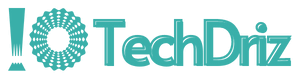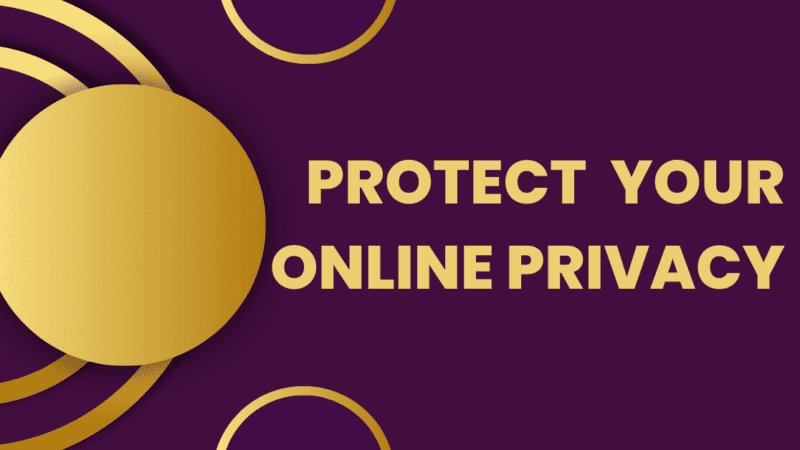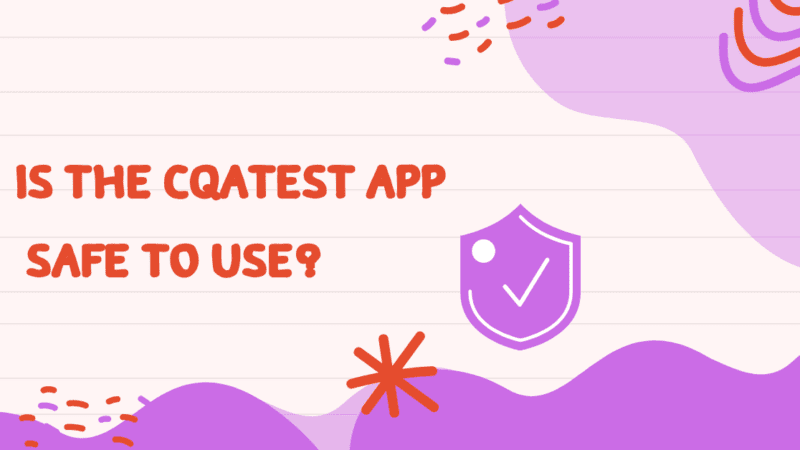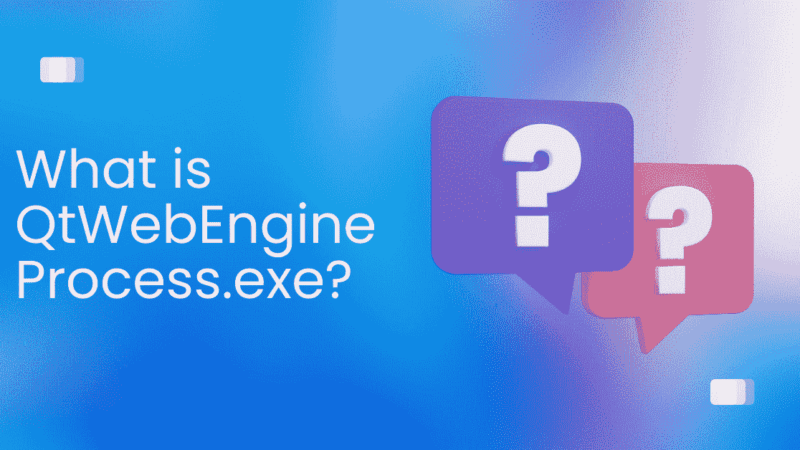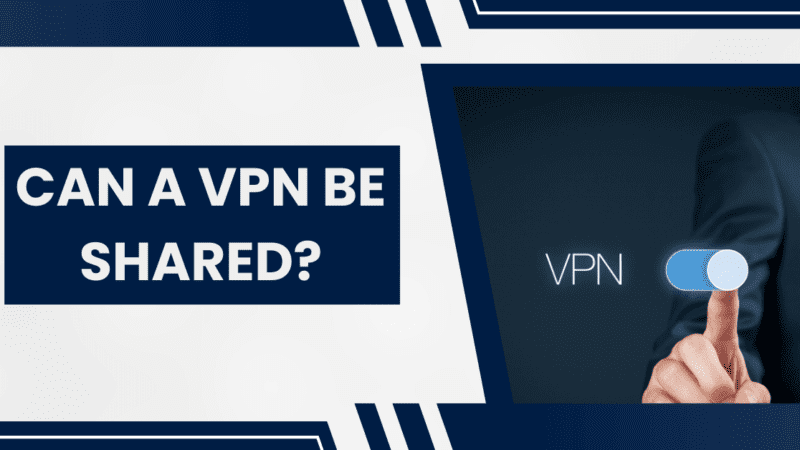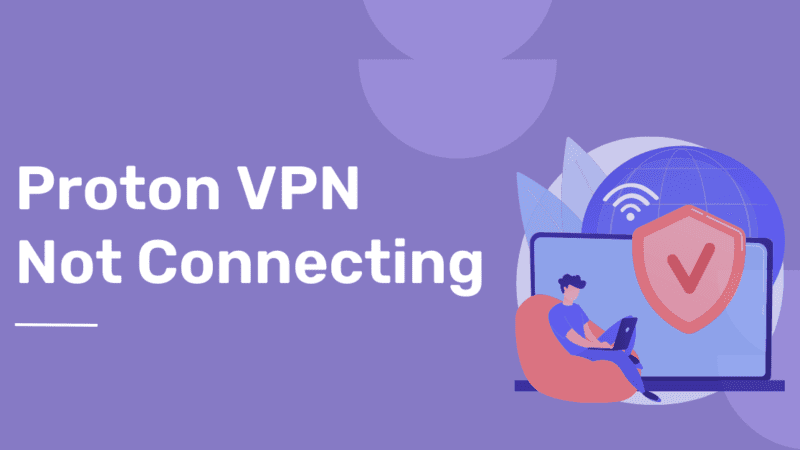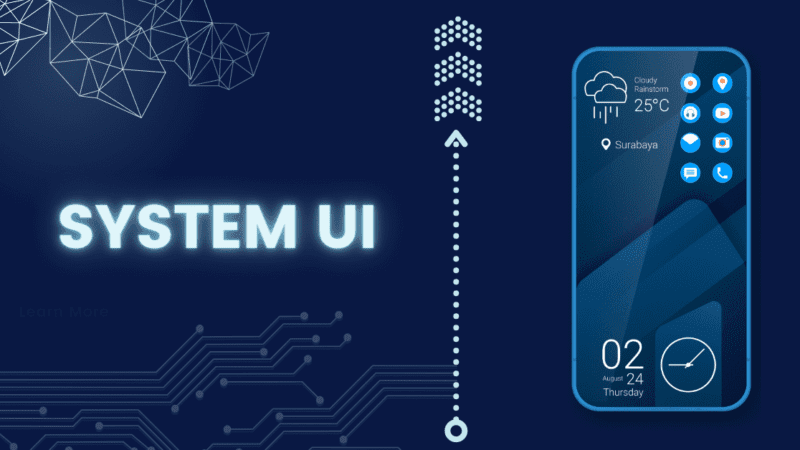8 Android Settings to Make Your Android Device More Private
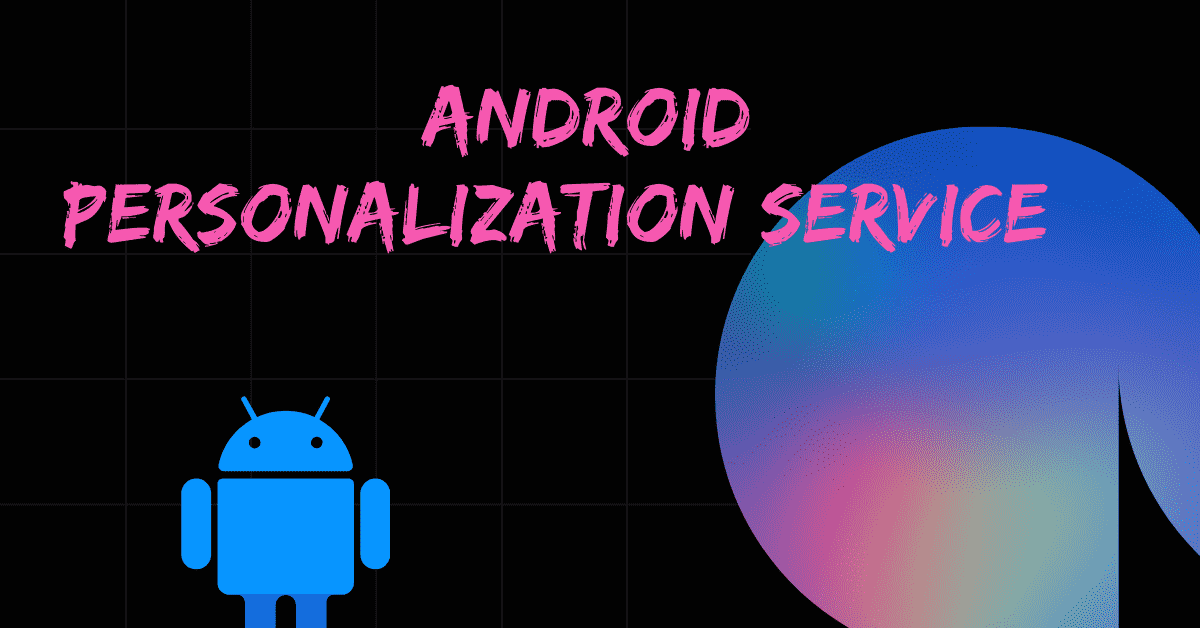
Although data privacy is ambiguous and difficult to define, it is unquestionably important. This is becoming increasingly clear with each passing year as cybersecurity threats rise.
Aside from cookies, your location, and third-party trackers, there are also more ways for applications and services to tailor the advertisements you see. Tired of having your every move monitored and your data sent or sold to companies?
You can increase your Privacy with simple setup adjustments if you have an Android phone. Go to your Google Account’s activity controls and turn off some of the settings mentioned below to prevent Google from tracking your online activities.
[Read more: What Is Wave Browser – Should You Remove It?]
8 Ways to Protect Your Privacy by Turning Off Android Settings
1. Turn Off the Android personalization service.
Privacy is lost as a result of personalization. You receive customized content from the Android personalization service based on the apps you use. It uses the example of text you submitted in one app, perhaps showing up as a search suggestion in another app.
If you don’t need it, turn off this setting by following the below steps:
- Tap Privacy> Android personalization service in Settings.
- Turn off the switch.
2. Disable App Permissions
For apps to function effectively, we sometimes have to allow them access to our contacts or gallery. You should restrict access to your device and maintain your Privacy.
This entails disabling them if they are not required for an app to function. Turn off the permissions for any apps you no longer use but don’t want to delete just yet.
To disable app permissions on Android:
- Tap Privacy> Permission manager under Settings.
- Open each permission
- Set it to “Don’t allow” for the apps that you have set to “Always allow” or “Always allow when in use.”
3. Disable Ads personalization
Every Android device that uses Google Play will be assigned a unique advertising ID. An app can use your advertising ID on your device that utilizes Google Adverts to create a profile of you and target you with relevant ads. The good news is that you can choose not to have your device’s adverts personalized.
To disable “Ads personalisation” on Android:
- Toggle to Privacy> Ads in Settings.
- Turn on the opt-out for personalization of ads.
4. Turn off Location Tracking
When location history is enabled, it tracks and retains your location to provide you with tailored maps and aid in remembering the areas you’ve been to. You can turn off location history if you don’t need that trip down memory lane.
To disable “Google location history” on Android, follow the below steps:
- Tap Privacy> Google location history in Settings.
- Select Turn off.
- Then click on the pause.
If you want to delete the previously gathered older data, Go to myactivity.google.com. Click the menu in the top-left corner of that page, select Delete activity and clear all the data you want to remove.
Google no longer stores your location history on your device but still has access to your true location, much like other third parties like your internet service provider and websites.
Use a VPN on your device to conceal your location.
[Read more: Wireguard vs OpenVPN: Key Differences]
5. Switch Off Usage and Diagnostics
When “Usage and diagnostics” are enabled, Google can automatically learn what functions are and aren’t functioning on your device to enhance its services.
Your battery life, app usage, and the strength of your Wi-Fi and Bluetooth connections are all included in this data.
None of this information should be used to identify you, but you never know that the information might include your details. Simply turning off this setting will solve the problem. On Android, follow the below steps to switch off “Usage and diagnostics”:
- Tap Privacy> Usage & diagnostics under Settings.
- Turn off the switch.
6. Switch to Another Web Browser from Chrome
Consider switching to a reputable browser that protects your Privacy if you’re concerned about Google Chrome’s tracking features. To change your default browser, go to settings > Apps and then click on the menu for the default apps option. Now you can select the default browser of your choice.
You can still improve your Privacy if you prefer to continue using Chrome. Change the default search engine in the browser’s settings to a different service. You can also check out your Google account and switch off sync in Settings, although doing so would prevent cross-platform syncing.
7. Turn Off Youtube History and App Activity
Disable YouTube history and app activity. This will prevent Google from tailoring your recommendations. If you do this, Google results may become less customized.
- Go to YouTube
- Click on your profile picture.
- Choose Privacy and location.
- Deactivate or Pause the watch history.
[Read more: How to Fix Modern Setup Host High CPU Usage?]
8. Disable Backups
Go to Settings, then turn off the System Backup to prevent Google from storing your backups on its servers. You can switch off Back up to Google Drive from the settings anytime but make sure to save this data elsewhere. Since if you do this, none of your important data, such as your contacts’ phone numbers or SMS conversations, will be automatically recovered if you lose or damage your phone.
Additionally, you’ll lose customized device settings, like your saved passwords. Your images and videos won’t be stored. You’ll also need to manually sign back into any apps you previously used on your old phone.
Conclusion
Although Google includes a tonne of free apps with Android, using it still costs you money in the form of data. The information you supply with the corporation while using your phone to browse the web allows it to build an exceedingly thorough profile of your life.
Overall, it isn’t easy to completely turn off tracking. But you can turn off or make a few adjustments in settings and strengthen your Privacy. You can also use a reliable VPN to mask most of your internet activity.