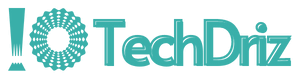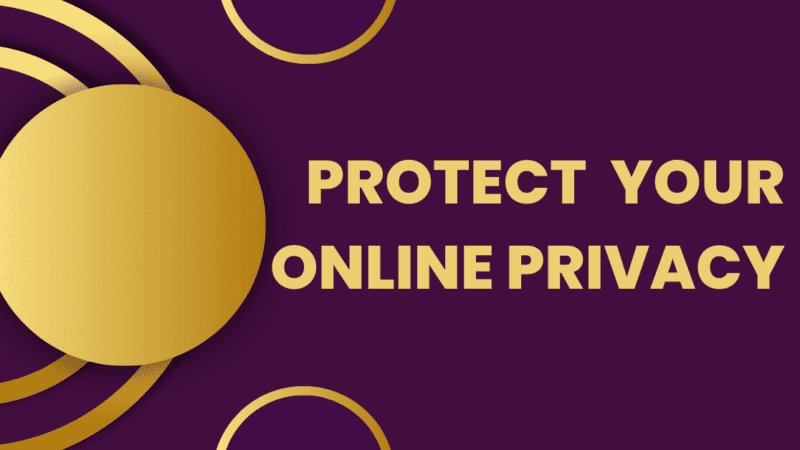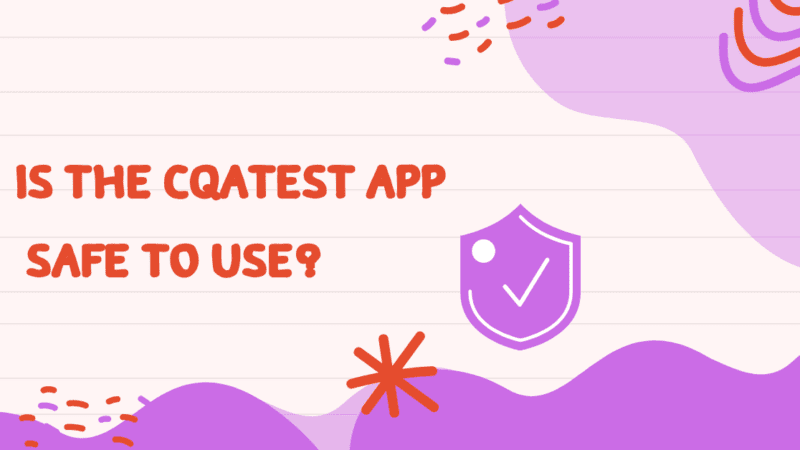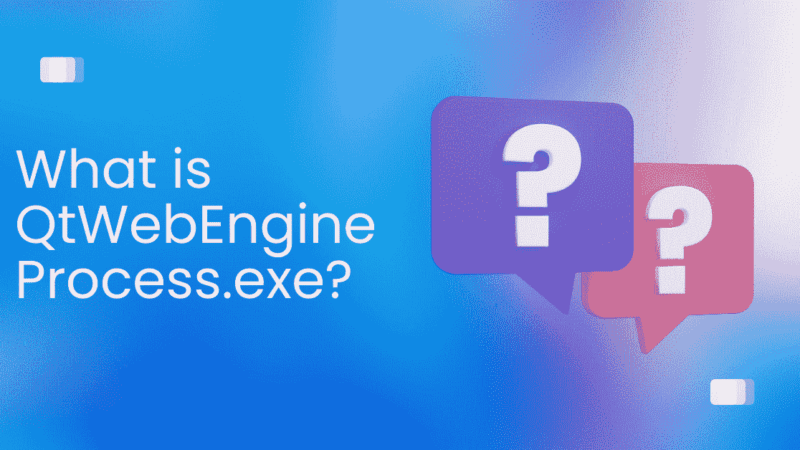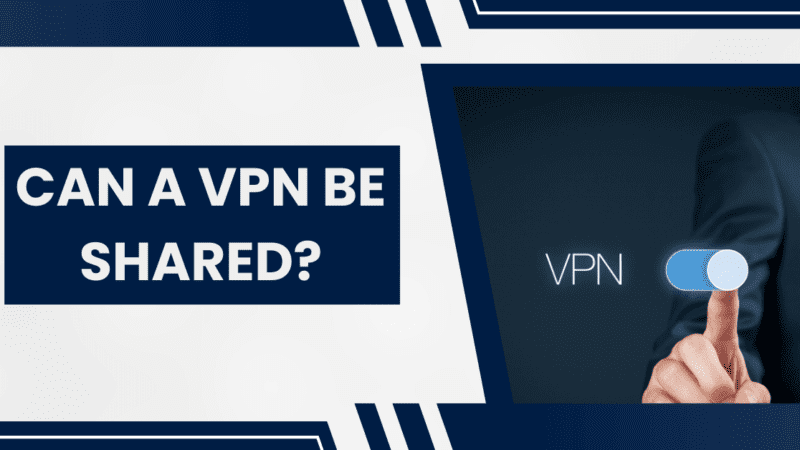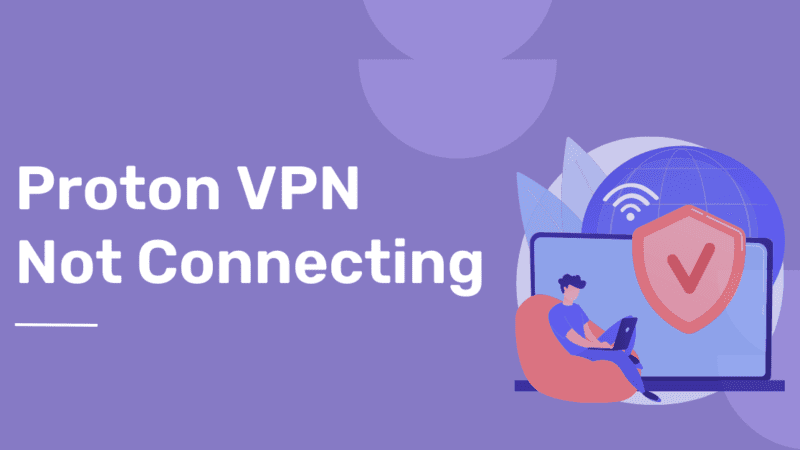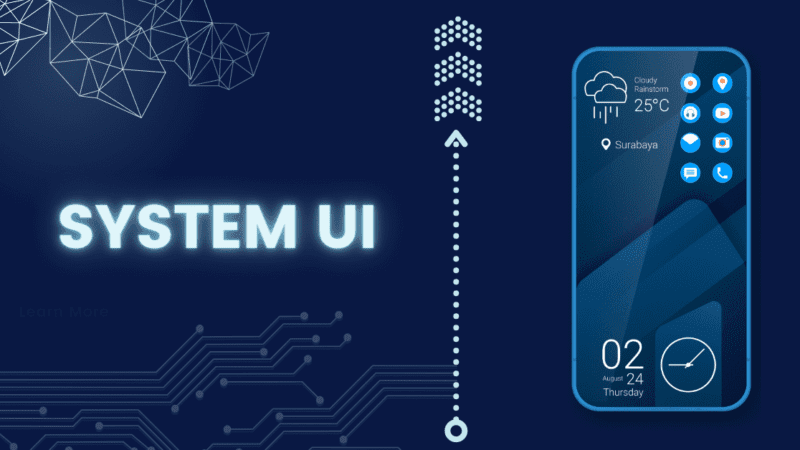What is CCXProcess.exe? – Is it a Virus? | How to Disable it?
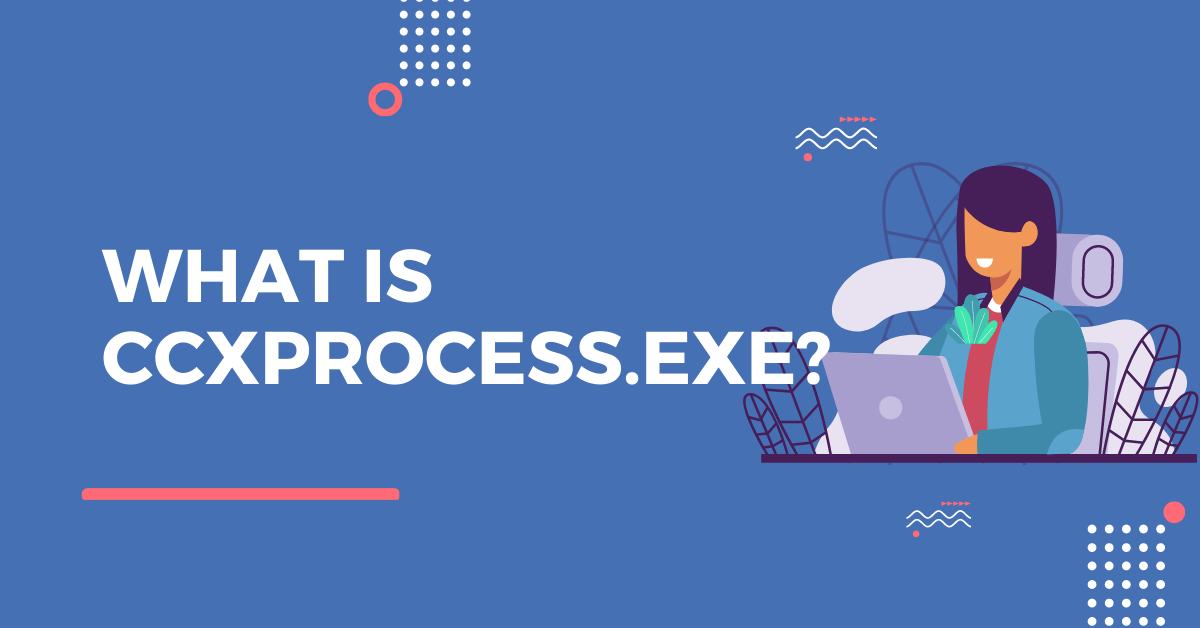
In your Task Manager, you may see the process “CCXProcess.exe.” Some users become worried because they believe this process is harmful. CCXProcess.exe is frequently imitated by malware like spyware.
Usually, the Adobe Creative Cloud, installed when you install Adobe applications on your PC, includes a process with the name CCXProcess.exe. It starts up with Windows and frequently starts up several other functions like cscript.exe or conhost.exe. It is common to wonder whether so many processes that typically use little or a small fraction of the CPU are necessary or maybe simply disabled.
In this article, you may learn more about this process’s intended use, whether it’s malicious, and how to stop or remove the function.
| Table of Contents |
|---|
| What is CCXProcess.exe? Is CCXProcess.exe a Virus? Can I Turn off CCXProcess During Startup? How to Disable CCXProcess.exe? How to Remove CCXProcess.exe? |
What is CCXProcess.exe?
CCXProcess.exe executable file is a product of the Adobe Creative Cloud software collection. The process can start from any of the Adobe programs because this application is a collection of graphic design and video editing tools.
Our analysis in this article demonstrates how your antivirus program can be connected to the several process names you are experiencing and explains how to apply a fix for the process issue. However, if you found this process in Task Manager, you should check its trustworthiness, as it might be a variant of malware that has been cloaked.
[Read more: Deep Web vs Dark Web – 4 Key Differences You Should Know]
#Quick Notes
Adobe’s background processes operate in the background and perform essential tasks to ensure that your Adobe applications run smoothly. These processes work tirelessly, even when you’re not using any Adobe apps, syncing your fonts and libraries to the cloud and installing automatic updates.
Is CCXProcess.exe a Virus?
The legitimate and digitally signed CCXProcess.exe file is usually located in the computer’s program files. Moreover, this executive does not have a separate graphical user interface. Given that the user cannot immediately discern what this activity is doing on the computer, this may seem suspicious.
However, it would help if you were cautious because CCXProcess.exe can be a disguise for known Trojan variants. Several viruses frequently mimic real process names to mask themselves and trick the victim.
It would help if you looked out for the following warning indicators of a malware infection:
- CCXProcess.exe is visible on your computer even if no Adobe software is installed.
- In Windows Task Manager, right-click the specified task and select Open File Location.
- If you end up in a folder that doesn’t have anything to do with Adobe, do an anti-malware scan immediately.
- You have experienced a significant system slowdown since the suspicious process started running on your computer.
- You might have recently utilized torrents to get illegal files or software cracks.
You should conduct a scan with your preferred malware removal application to determine whether the file is harmful or not. After that, we advise you to complete scanning to fix any harm caused by viruses to the Windows operating system.
Can I Turn off CCXProcess During Startup?
CCXProcess is a small background process associated with Adobe CC, and disabling it won’t have any adverse effects. If you require CCXProcess services in the future, it will start automatically when you open an Adobe Creative Cloud application. Therefore, there is no need to be concerned about losing access to additional features in Adobe applications.
How to Disable CCXProcess.exe?
The legal version of this process is secure and may show up due to a clash with AVG or another antivirus program.
In this case, you can securely disable CCXProcess.exe by following the guidelines below.
Method 1: Using Registry Keys

- Press Windows key + R and open the Run prompt,
- Type regedit and Press OK
- Press Yes in the User Account Control window.
- Open the following Registry folders (keys) in sequence right now: HKEY LOCAL MACHINE>SOFTWARE>Policies>Adobe.
- Right-click Adobe’s name here and select New Key.
- Give it the name CCXWelcome.
- Right-click the newly formed CCXWelcome key
- Select New DWORD Value.
- Declare it disabled and Click twice on it.
- Click OK after setting its value to zero.
Now CCXProcess.exe has been successfully disabled on your System.
[Read more: 8 Android Settings to Make Your Android Device More Private]
Method 2: Using Adobe Creative Cloud
- Launch Adobe Creative Cloud on your computer
- Tap the Settings button in the window’s upper right corner.
- Select General under Preferences.
- Click Settings, uncheck the Launch at Login box, and then click Save.
Check to determine if CCXProcess is disabled at startup by restarting your computer.
Method 3: Using Task Manager

- Click the Start menu and select Task Manager.
- Select the Startup tab.
- Locate CCXProcess and use the right-click menu to select Disable.
Restart your computer and see if CCXProcess is turned off.
How to Disable CCXProcess on Startup in Mac?
To disable CCXProcess from launching at startup on your Mac, first, check if the process is active, and terminate it through the activity monitor. Then you can use system prefererences to disable ccxprocess on startup. Follow the below steps:
- Go to Applications
- Open Utilities and Launch the Activity Monitor
- Search for CCXProcess and double click on it
- Now select quit and click on it
- Then click on Menu and Open System Prefrences
- Click on Users and Groups
- Then open Login Items
- Select CCXProcess and unlock it
- Now remove it by clicking on minus button
You’ve successfully removed the CCXProcess on Startup in Mac and now you can clos
How to Remove CCXProcess.exe?
If you have any reason to believe that the ccxprocess.exe is malware, You should act quickly to eliminate the process file from the System.
1. Enter Safe Mode with Networking and Remove CCXProcess.exe
It would help if you started your computer in Safe Mode with Networking before attempting to remove the malware. The simplest method to create a computer in Safe Mode with Networking and remove ccxprocess.exe is provided below.
- Turn off your computer first.
- Then restart by pushing the Power button and tap the F8 button right away.
- The Advanced Boot Options menu is then displayed.
- Press Enter after selecting the Safe Mode with Networking option.
- You may now look for and remove CCXProcess.exe files.
Virus-related files and registry keys are complicated to recognize, as malware authors frequently rename and modify them. Therefore, using a trustworthy malware removal program is the simplest way to eliminate this kind of computer virus.
[Read more: Can WiFi Provider See Your Browsing History – How to Hide it?]
2. Use System Restore
You can restore the System to the previous version before the virus invasion using the backup stored by default.

- Press the Windows key+R; the command prompt will appear once the System has loaded.
- Press Enter after typing cd restore
- Then type rstrui.exe and Press enter
- Alternatively, you can enter %systemroot%system32restorerstrui.exe at the command prompt.
- The System Restore window opens as a result.
- Select the previous System Restore point
- Click Next.
- Pick a backup that was made before the virus invasion.
- To start the system restoration procedure, select Yes.
We advise running an antivirus or anti-malware scan on the System after it has been restored.
Most of the time, there won’t be any malware behind, but it never hurts to check once again.
Conclusion
In conclusion, CCXProcess.exe is a legitimate background process that’s associated with Adobe Creative Cloud applications. While it may not be noticeable, CCXProcess plays a crucial role in syncing fonts and libraries to the cloud, installing automatic updates, and managing asset syncing. Disabling CCXProcess at startup won’t have any negative effects on your system, and you can always launch it later when you open an Adobe Creative Cloud application. With this information, you can manage CCXProcess effectively and improve your Adobe experience.