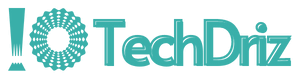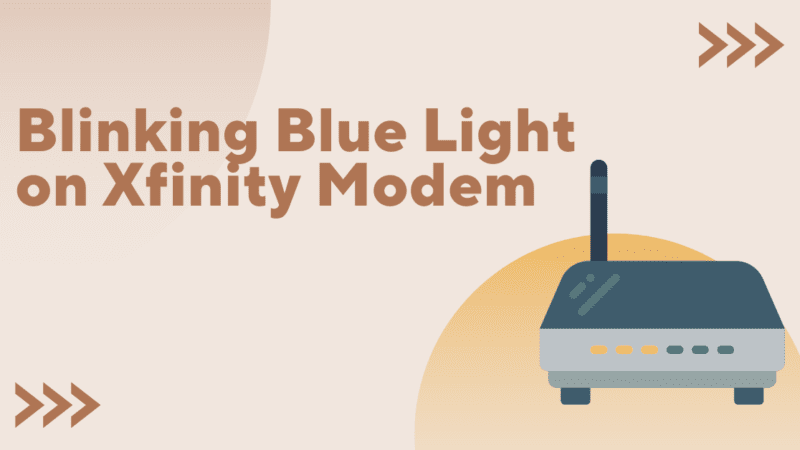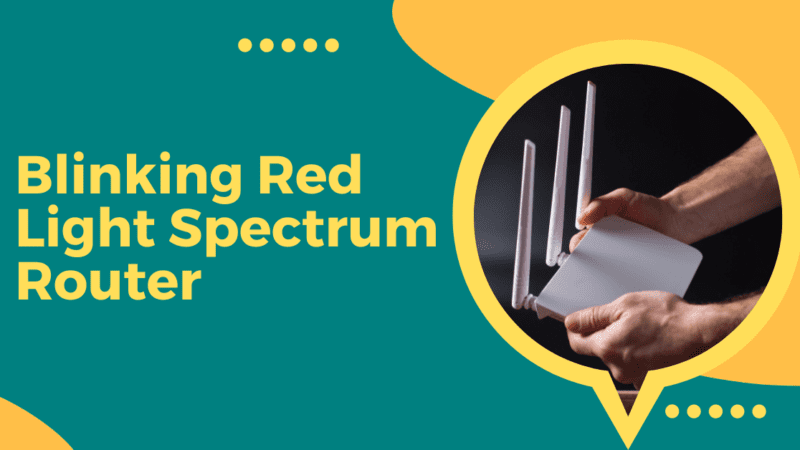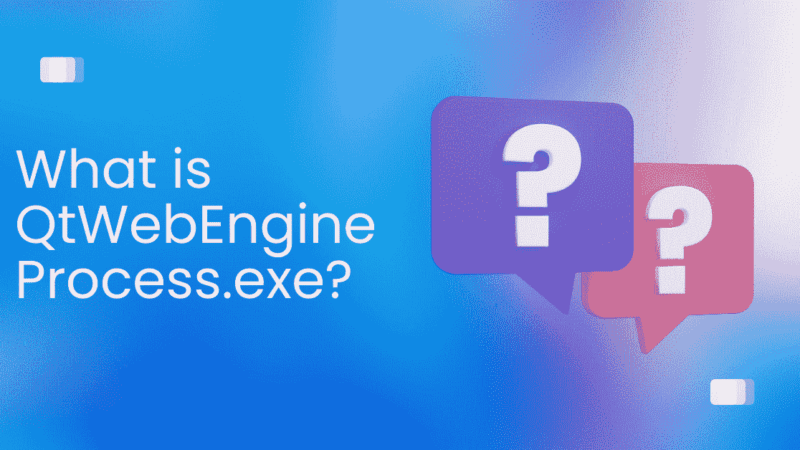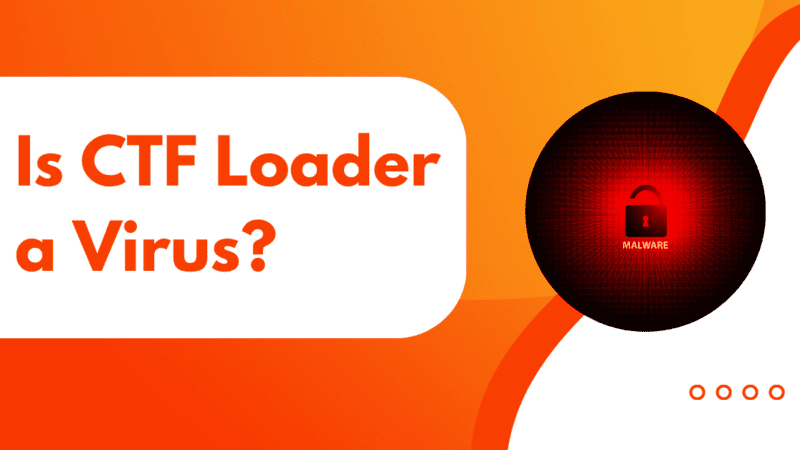Why is My Ethernet Slower Than Wifi? | Causes and Fixes
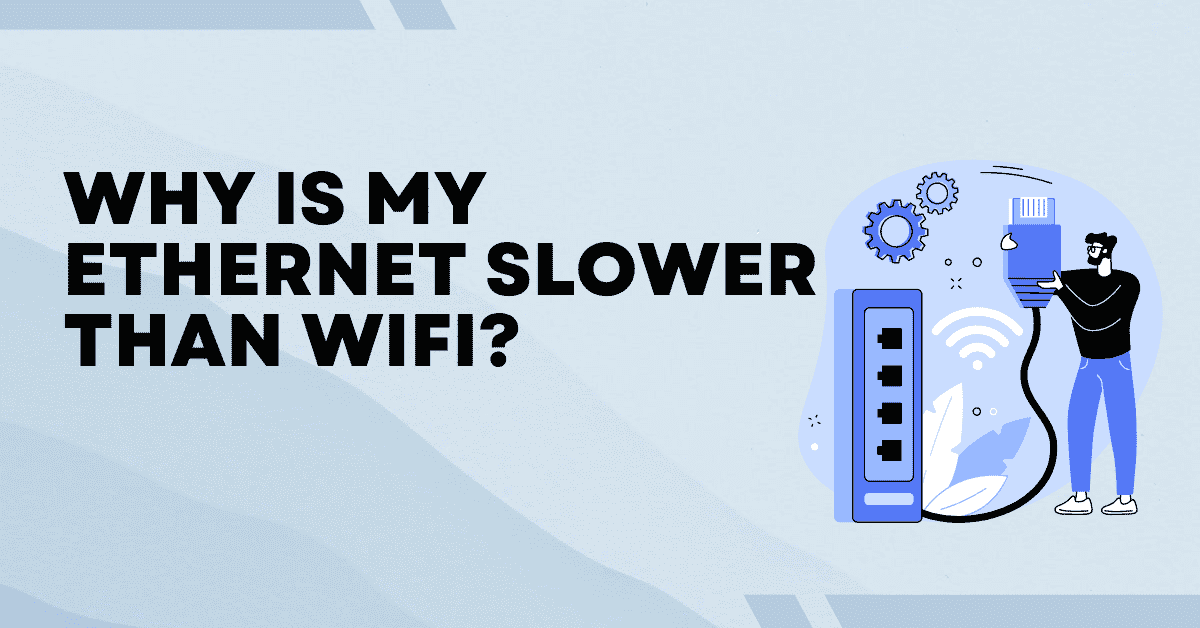
Ethernet connections are a reliable way to connect devices to the internet, but sometimes they can slow down. There are several causes for a slow Ethernet connection, including distance and interference, an overloaded router, outdated hardware, congestion on the network, and malware or viruses.
This article will explore these causes in more detail and provide examples of each. We will also offer tips on checking if your Ethernet connection is slow and what steps you can take to fix it.
What are the Causes for a Slow Ethernet Connection
1. Distance and Interference
One of the most common causes of a slow Ethernet connection is the distance between the device and the router. The further away the device is from the router, the weaker the signal will be, leading to a slower connection. Additionally, any physical obstacles, such as walls, floors, or furniture, can cause interference and slow the connection.
Example: A computer located in a basement may experience a slow connection due to the distance from the router on the first floor and the walls and floors blocking the signal.
[Read more: GeoZilla GPS Location Tracker – Find My Family App]
2. Overloaded Router
Another cause of a slow Ethernet connection can be an overloaded router. If fewer devices are connected to the router at once, it can become overwhelmed and unable to handle the traffic, leading to a slow connection. This is especially true for older routers that may need to be equipped to handle the demands of modern devices.
Example: A household with several computers, smartphones, tablets, and gaming consoles all connected to the same router may experience slow connections due to the router being overloaded.
3. Outdated Hardware
An outdated router or network card can lead to a slow Ethernet connection. As technology advances, newer devices may require faster speeds and better performance, which older hardware may not be able to provide.
4. Congestion on the Network
Another cause of a slow Ethernet connection can be congestion on the network. This occurs when too many users are trying to access the same network resources, such as a website or streaming service, simultaneously. This can cause delays and slow the connection for everyone on the network.
Example: A slow connection may occur during peak hours when many users are trying to access a popular streaming service, causing congestion on the network.
5. Malware or Viruses
Lastly, malware or viruses on a device can also lead to a slow Ethernet connection. These malicious programs can run in the background and consume resources, causing a slowdown in performance.
Example: A computer infected with malware may experience slow internet speeds as the malware uses up resources and causes delays.
Different Methods to Fix a Slow Ethernet Connection
Solution 1: Restarting the Modem and Router
One of the simplest and most effective ways to fix a slow Ethernet connection is to restart the modem and router. This can help refresh the link and clear out any issues causing the slow connection. To do this, unplug the power cables for the modem and router, wait a few seconds, and then plug them back in. Once both devices have fully restarted, check to see if the connection speed has improved.
Solution 2: Checking the Cable Connections
Another common cause of slow Ethernet connections is a loose or faulty cable connection. Ensure that the Ethernet cable is securely plugged into the computer and the router or modem. Additionally, check to see if the line is bent or frayed, which can cause connection issues. If the cable appears damaged, try replacing it with a new one to see if that improves the connection speed.
Solution 3: Updating the Network Drivers
Outdated or corrupt network drivers can also cause slow Ethernet connections. Make sure that the network drivers for your computer are up to date. To do this, visit the website of your computer’s manufacturer and search for the most recent version of the network drivers. Download and install the updates, and then restart your computer to ensure the changes take effect.
[Read more: How to Fix CTF Loader High CPU Usage?]
Solution 4: Changing the Channel
Wireless interference can also cause slow Ethernet connections. If you are using a wireless router, try changing the channel to see if that improves the connection speed. To do this, access the router’s settings through a web browser and look for an option to change the channel. Experiment with different media to see which one provides the best connection speed.
Solution 5: Checking for Malware
Malware can also cause slow Ethernet connections by using up bandwidth and resources on your computer. Run a malware scan using a reputable antivirus program to check for any malicious software causing the slow connection.
Solution 6: Adjusting the Quality of Service (QoS)
If you are experiencing slow Ethernet speeds on a network with multiple devices, adjusting your router’s Quality of Service (QoS), settings can help. QoS allows you to prioritize certain types of traffic, such as streaming video or online gaming, over other types of traffic. Giving priority to these types of traffic helps ensure your connection remains fast and stable even when multiple devices are connected.
[Read more: Is IDP.Generic a Malware? How to Remove it?]
Solution 7:Consider Upgrading your Router
If you have tried all the above methods and your connection is still slow, consider upgrading your router to a newer model. Newer routers have faster processors and more memory, which can help to improve overall connection speeds. Additionally, newer routers may include features such as beamforming and MU-MIMO, which can help to enhance wireless coverage and speed.
Conclusion
In conclusion, a slow Ethernet connection can be caused by various factors. By understanding the causes and checking your internet speed, router and modem, network usage, and device for malware or viruses, you can take steps to fix a slow Ethernet connection and improve your internet experience.