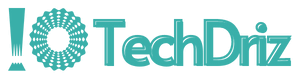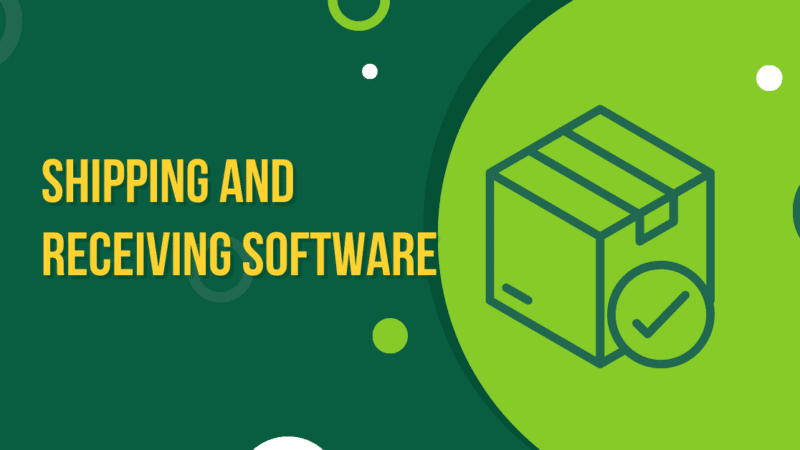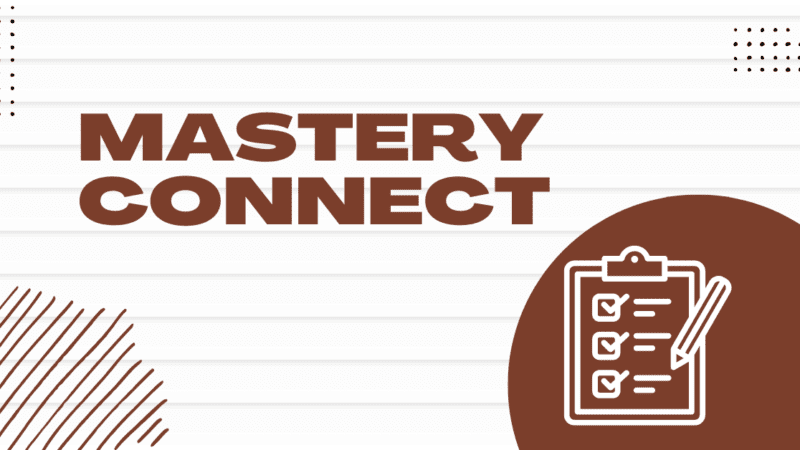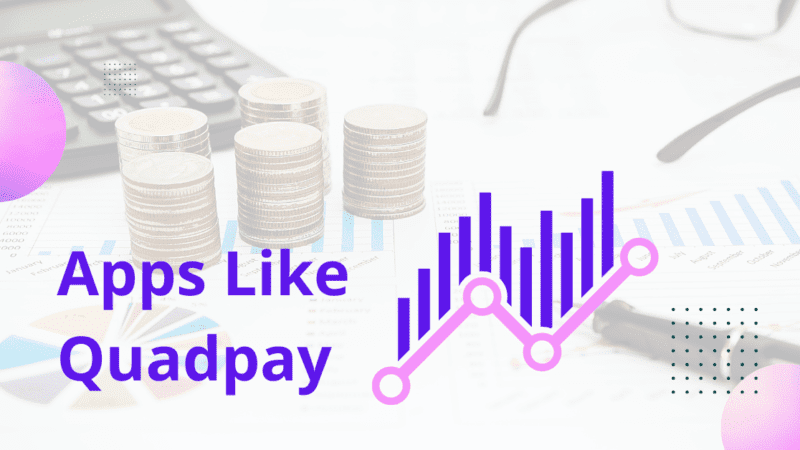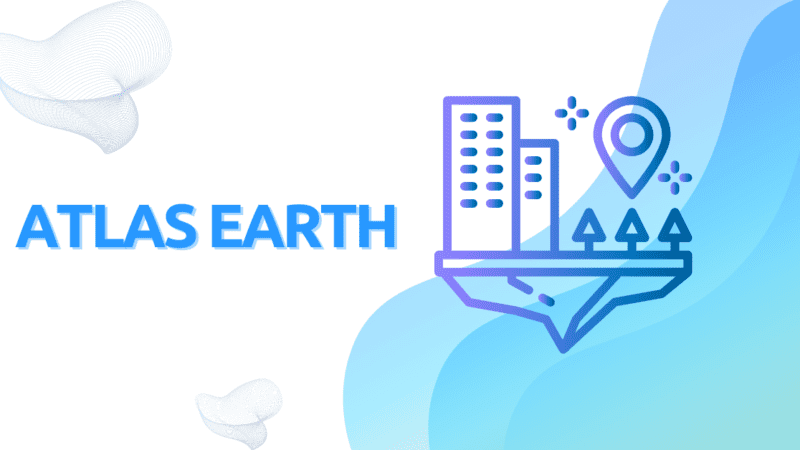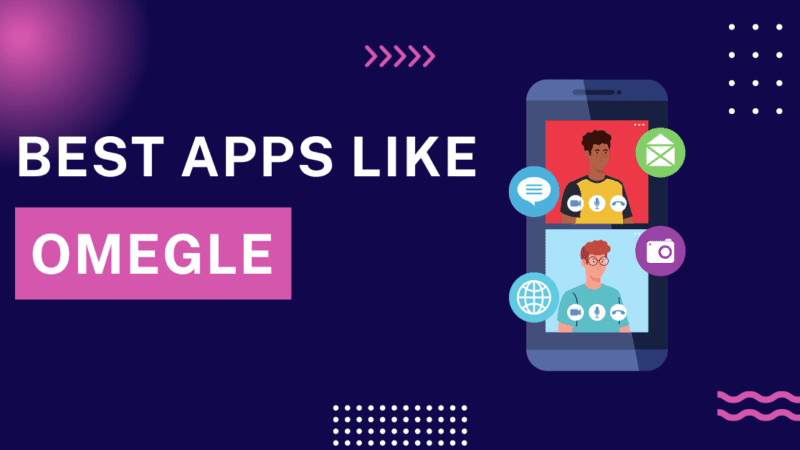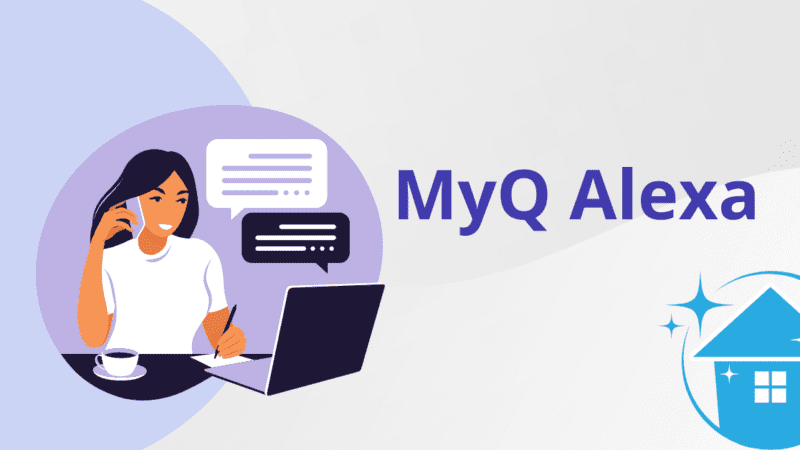Classroom Relay – Best Tool to Montor Student’s Activity Online
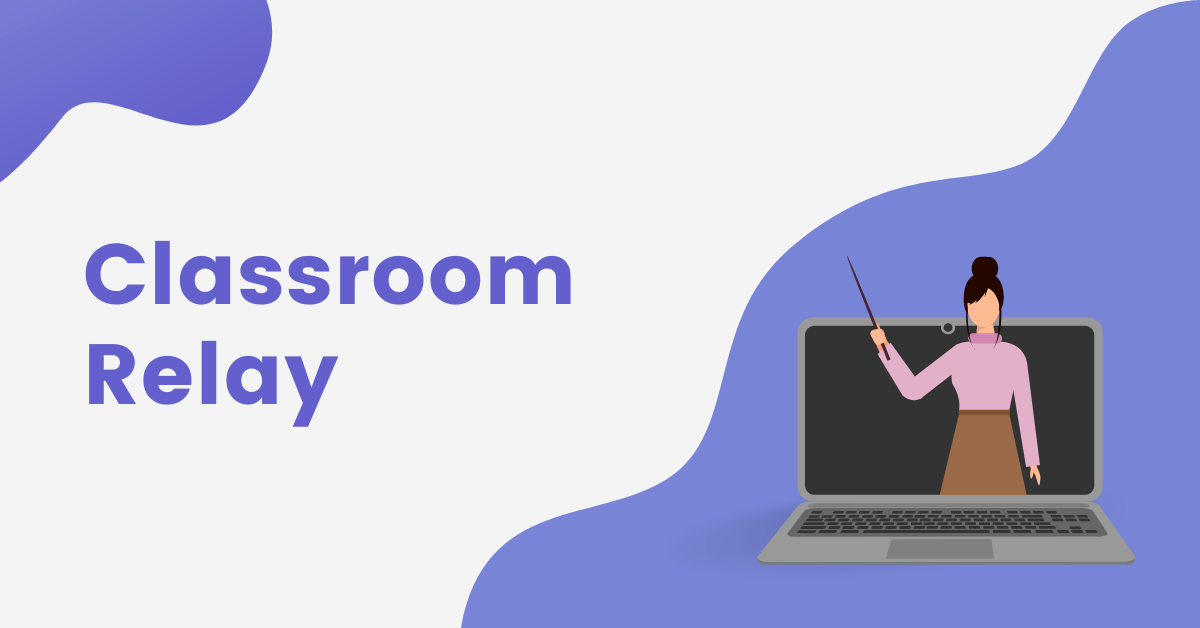
Have you ever found monitoring what your students are doing on their computers during class time difficult? With the advent of technology, it has become increasingly challenging for teachers to keep tabs on their students’ internet use. But worry not; Classroom Relay by Lightspeed Systems is here to help!
With the introduction of Classroom Relay, teachers can now monitor their students’ computer screens during class time, whether in a physical or virtual classroom. Here, we will discuss Classroom Relay’s benefits and how it can help teachers improve their instruction.
What is Classroom Relay?
Classroom Relay is a powerful tool that allows teachers to monitor their students’ internet use during classroom instruction hours. It is powered by Google Classroom, making it easy to integrate into settings where it is already being used. Classroom Relay provides real-time monitoring of students’ computer screens, allowing teachers to see what their students are working on and help them stay on task.
Benefits of Classroom Relay
- One of the main benefits of Classroom Relay is that it enables teachers to monitor their students’ internet use in real time without looking over their shoulders physically.
- This tool lets teachers see if their students are on task and working on the correct assignment.
- Classroom Relay also provides insights into student browsing behaviour, allowing teachers to identify potential concerns and take necessary action.
Classroom Relay Features
- Focus Mode: The focus mode for Classroom Relay allows teachers to have students access only a particular website or site in a given time period. This can be particularly helpful if a student is taking a test or if teachers want their students to focus on a particular website for a lesson.
- Insights: One of the first things you will see in Classroom Relay is Insights. It prompts to see if there are concerns about how a student is browsing or if they need to stay on task. It will also alert if a student is trying to access blocked sites.
- Share Screen: This function allows a teacher to share their screen or a student’s screen with the whole class simultaneously. It’s a simple button click away to have students see, in real time, whatever the teacher chooses.
- Record Screen: If a teacher wants to record what a student is doing or working on at the moment, then the record screen function is always a way to memorialize this quickly. A teacher can set it to record a single student’s screen for a designated period, or they can toggle it on or off to save the recording.
- Send Message: The send message function allows teachers to send messages to individual students or the entire class. Teachers can use this to check if a student is engaged with a task or to provide quick updates on the lesson.
How Classroom Relay Works?
Setting up Classroom Relay is easy and can be integrated into Google Classroom. After setting up each class in Google Classroom with the appropriate periods and enrolled students, Classroom Relay will sync with those students’ accounts. Teachers can then use the tool to check what their students are viewing in real-time or get a list view of which website the student is on.
How to Add a Custom Class to Classroom Relay?
If you’re using Classroom Relay by Lightspeed Systems, create a custom class to organize your students better and tailor the monitoring settings to their needs. Here’s how to do it in just a few simple steps:
Step 1: Open Classroom Relay by Lightspeed Systems. You can do this by navigating the website and logging in with your credentials.
Step 2: Once logged in, click on the drop-down arrow next to the class name in the top left corner of the screen. This will show you all of the classes currently registered in Classroom Relay.
Step 3: Scroll to the bottom of the class drop-down window and click “manage.”
Step 4: To create a new class, click the “+” symbol in the class management window. This will open a dialogue box where you can enter the name of your new class.
Step 5: Once you’ve entered the name of your new class, click “save” to create it. Your new class will now appear in the class drop-down menu on the Classroom Relay homepage.
Step 6: Now that your custom class has been created, you can add students and customize the settings to fit your needs.
Conclusion
In conclusion, Classroom Relay is an essential tool that allows teachers to monitor their students’ internet use during classroom instruction hours. With its real-time monitoring features and easy-to-use interface, Classroom Relay is a must-have for any classroom. So why try it today and see the difference it can make in your teaching experience?