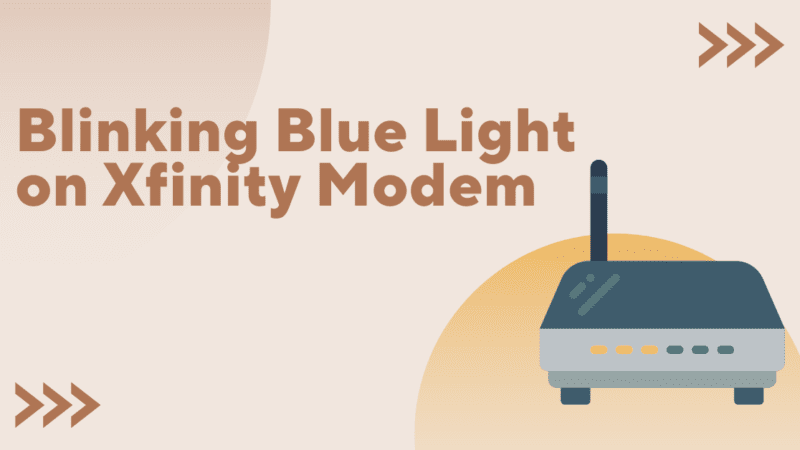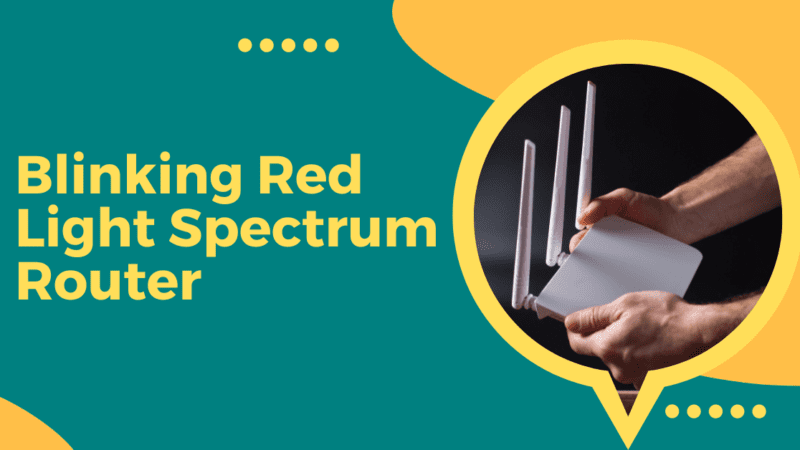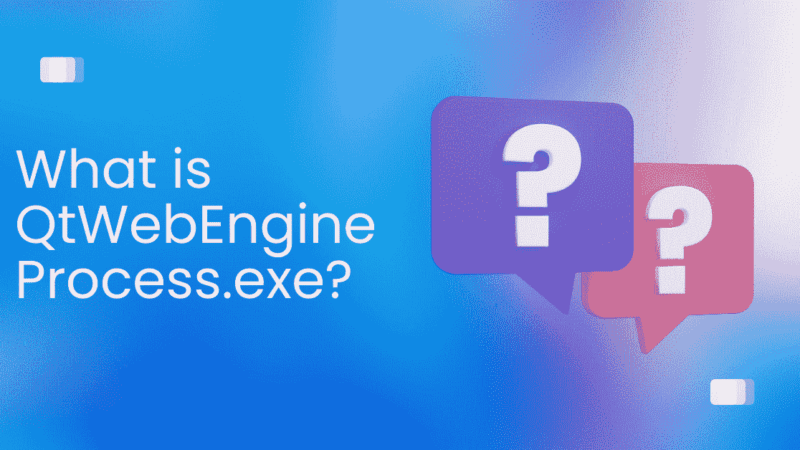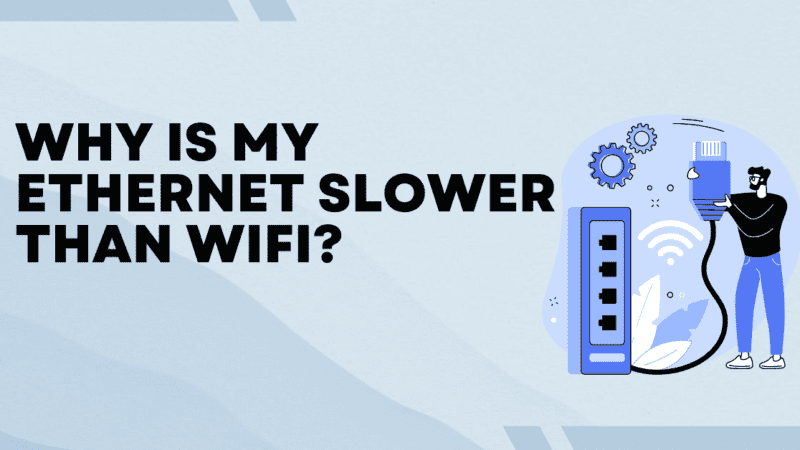How to Remove Bookmarks on Mac?
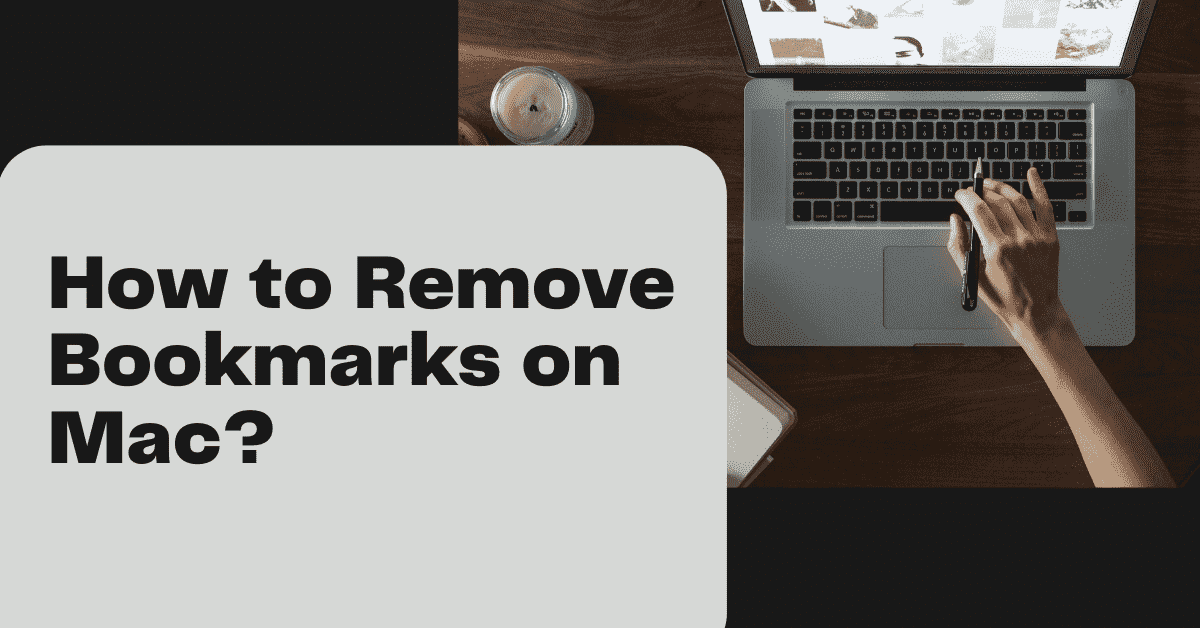
A bookmark on your Mac functions similarly to a physical bookmark, except that instead of marking your place in a book, it draws attention to a particular link on the web that you may want to revisit later. Bookmarks allow you to access any content you see on the web quickly. This is useful if, while browsing the web, you stumble across a website you like or a link to a sale on an item you want to purchase.
Major Reasons to Delete Bookmarks off Your Mac Book
There are various reasons why the bookmarks stored on your MacBook need to be removed. The use of common sense points to an organizational root cause. You can conclude that viewing a website you had saved in the past is no longer something that interests you. When you delete bookmarks, you get rid of the ones you don’t use or aren’t interested in, which may make it easier to keep track of the bookmarks you want to retain.
How do you delete multiple bookmarks at once on Mac?
If you have several bookmarks to get rid of, you may erase them all at once.
- Start your preferred browser’s bookmark manager to get started.
- To pick everything between two bookmarks, open your bookmark manager and use Shift while clicking on one or more; to choose several non-sequential bookmarks, press Command while clicking on them.
- When you’re done making your selection, hit the Delete key to get rid of the others.
How to remove bookmarks in Safari?
- Launch Safari on your Mac’s browser.
- When the new window appears, choose the Sidebar icon in its upper left corner. If you click this button in the sidebar, your browser’s bookmarks will be shown. The icon should be between the back and forward buttons on your browser’s navigation bar.
- To see a list of your currently active bookmarks, choose the bookmark icon (which looks like an open book) from the menu bar—select Bookmarks after that.
- A bookmark may be deleted by right-clicking on it.
How to delete bookmarks in Google Chrome?
- Fire up Chrome on your Mac.
- Select Bookmarks and then Bookmark Manager from the main menu. A new portal will appear.
- Determine the location of the bookmarked page you want to delete.
- A “Delete” option will appear when three dots appear.
How to delete bookmarks in Mozilla Firefox?
- It’s time to start up Firefox on your laptop.
- Select Favorites from the main menu, then click Show All Favorites.
- A library window will show up on the screen’s left side.
- Select the Bookmarks menu and look for the bookmarked page you want to delete. Hit the Delete button.
How to Delete Bookmarks in Safari on iPhone & iPad?
- Go to the app drawer and tap the Safari icon.
- If an app you want isn’t already on your Home screen, you may get it via the App Library by swiping to the left.
- To access your bookmarked pages, click the bookmarks button (lower-right).
- Select the Edit option (lower-right).
- If it isn’t already, click the bookmarks tab in the top left corner.
- If necessary, choose the Bookmarks folder (such as Favorites) and then click “Edit.”
- Just hit the minus sign to the left of the bookmark’s name.
- Proceed to delete it using the delete button.
- Just hit the Finish button when you’re finished.
How do you delete Favorites in Safari on Mac?
- Select Bookmarks from the Safari menu bar to see this submenu.
- The choice to display Favorites. Instead, you may open a new tab, displaying your Favorites at the top of the blank page.
- Right-clicking on a Favorites icon brings up a context menu, from which you can choose “Delete” to remove the site from the list. You may alternatively click and hold the icon with your mouse cursor down until you see the X (Remove) symbol, and then you can drag the icon off the page.
Repeat this process for each Favorite that you no longer want to appear in your list.
How to Keep your bookmarks organized with the bookmark manager?
The Bookmarks Manager allows you to see your saved bookmarks in one convenient location. This is the most direct approach to managing your bookmarks and folders, requiring no further clicks or taps to access. With the Bookmarks Manager, you can organize your bookmarks in folders, rename or change individual bookmarks, and conduct a search across all your saved URLs.
To ensure you are using the latest up-to-date version of Bookmarks Manager, go to “About Google Chrome.”
● Click the three gray lines in the upper right corner of Chrome.
● This is the process for modifying Chrome’s settings. A little white menu with the “New tab” option will appear when you click on these bars.
● This emblem is commonly referred to as the “Hamburger Icon.”
Click the “Bookmarks” link. You will see a second menu with several options on top and your bookmarks on the bottom. Here, you may see your bookmarks and do some easy categorization.
● Select “Show Bookmark Bar” to show your bookmarks as buttons underneath your search bar.
● Click and drag your bookmarks into folders to rearrange or organize them.
● Right-click to modify, rename, or copy and paste a bookmarked link.
Select “Bookmark Manager” if you want total control over your bookmarks. This allows you to modify your bookmarks on an easily customizable page rapidly. Your folders are shown in a bar on the left, while your bookmarks are displayed as a list in the center.
How do you recover deleted bookmarks on Mac?
- To restore your bookmarks, visit iCloud.com’s Account Settings, choose Advanced, then Restore Bookmarks.
- You may sort the available bookmarks by Name, Deleted Date, or Folder.
- Select the version you want to restore by clicking the Restore button to its right.
- There may be more permutations than are now known. Please scroll down to see them all!
Conclusion
Whether you use Firefox, Chrome, or Safari, you should now know how to delete bookmarks on a Mac. This is a quick and easy task if you care about the orderliness of your system’s preserved information and connections.
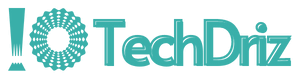
![How to Bypass Internet Restrictions and Blocks? [5 Effective Solutions]](https://techdriz.com/wp-content/uploads/2023/07/Bypass-Internet-Restrictions-800x450.png)