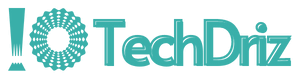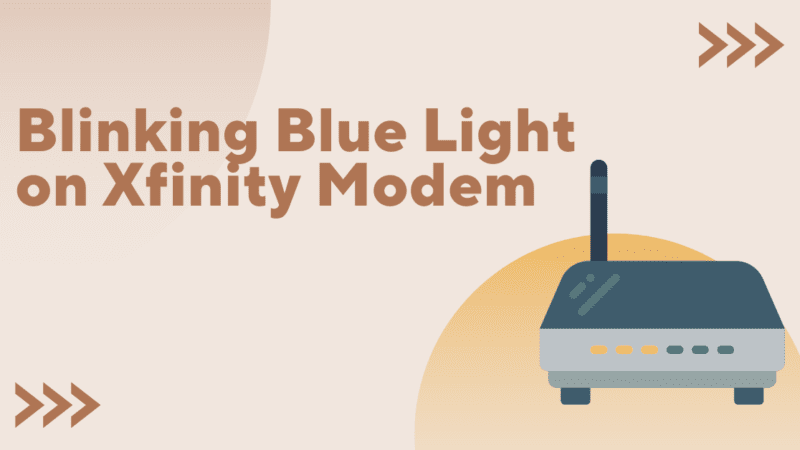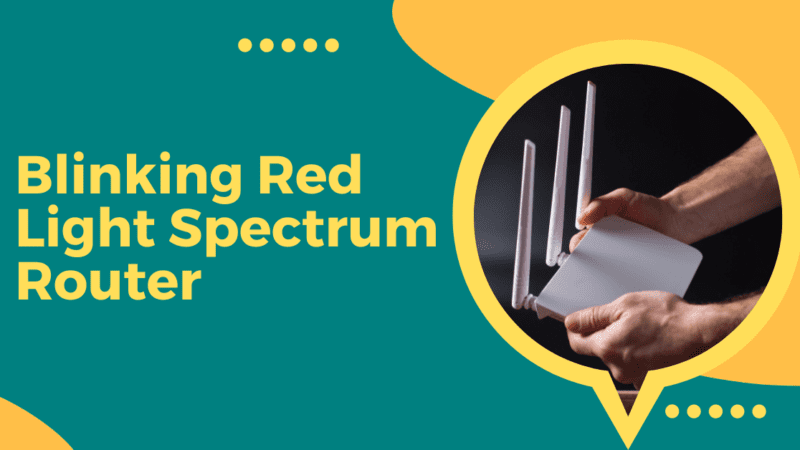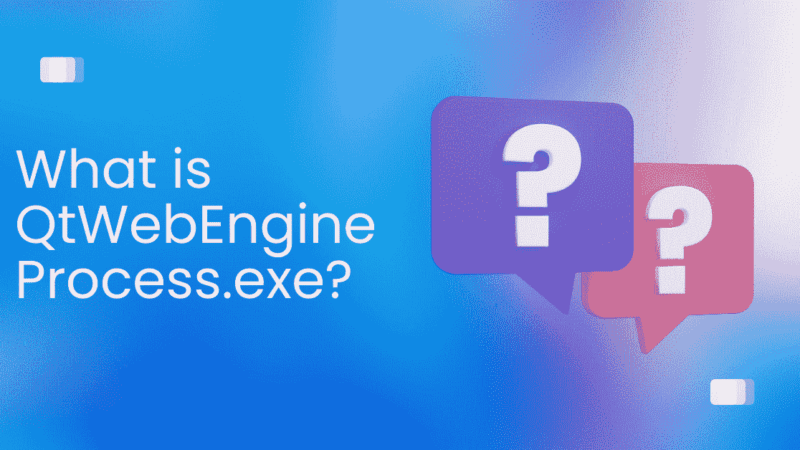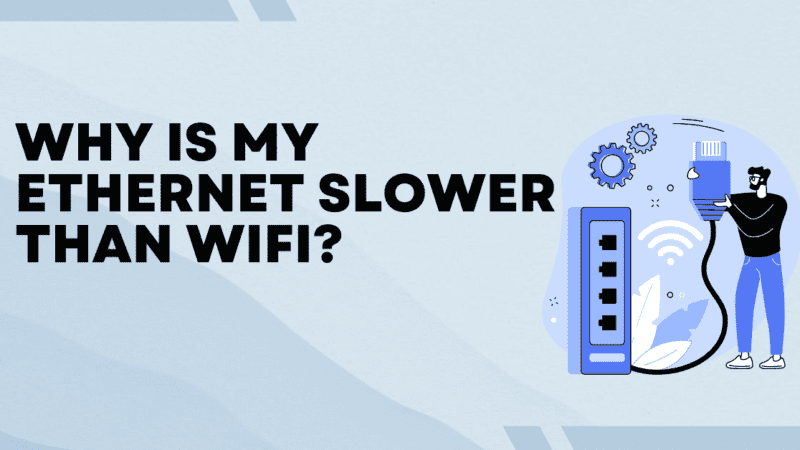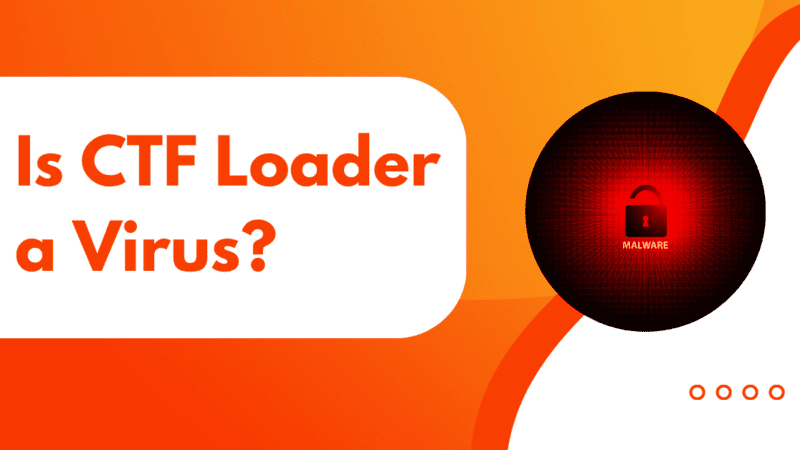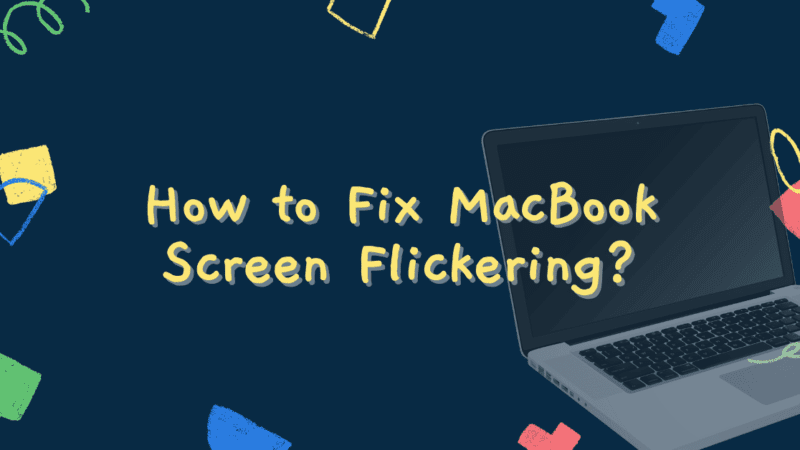How to Fix “Your Account Doesn’t Allow Editing on a Mac” Issue?
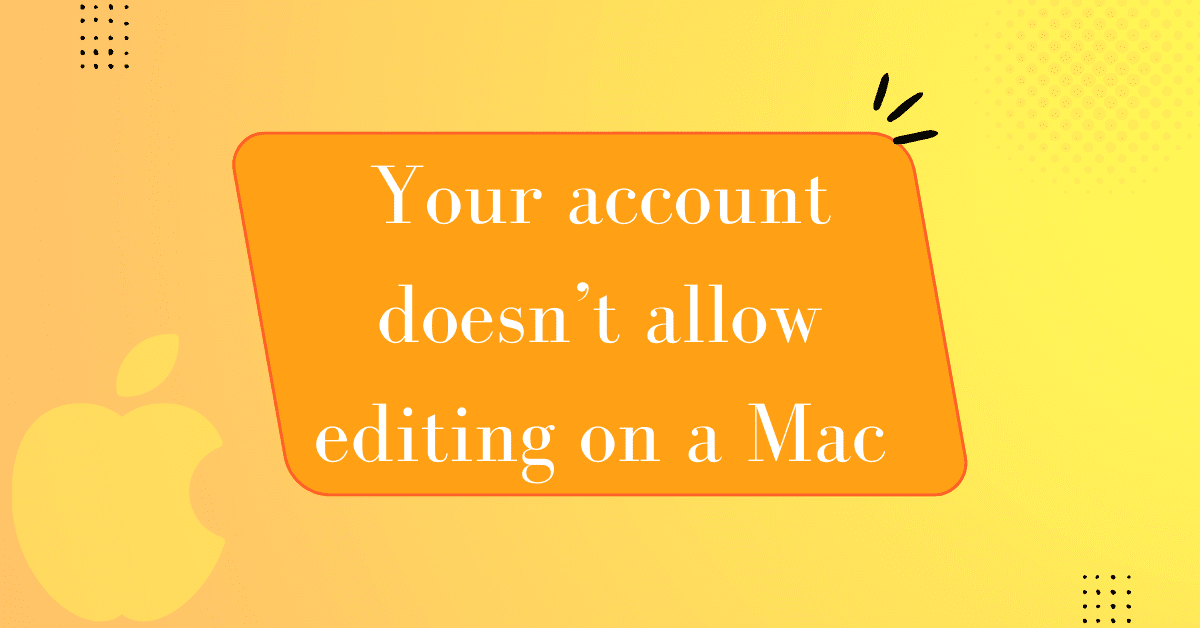
Office 365 gives users access to popular Microsoft programs like Word, Excel, Outlook, etc., which are among the most used tools for formatting, organizing, and customizing documents. With a customer base that keeps growing, the Microsoft team is always updating and checking these apps for bugs.
Office 365 is one of Microsoft’s more recent subscription-based programs, so it is always getting new updates.
Mac users have said that, even though they bought a licensed Office 365 product with up-to-date Mac software, tools like Word that used to work well have started to crash randomly and show error messages that say, “Your account doesn’t let you edit on a mac.”
Why does “Editing Not Allowed” show up in Office apps on a Mac?
The trouble comes from:
- Users can’t change their documents because the software can find the right licenses.
- The Microsoft team has also found out that some files are to blame for this error. This article tells you how to get rid of these files and fix the problem.
Before using the methods below, click “use another account” and log back into your account.
How to fix the message “Your account doesn’t let you edit on a Mac”?
Follow these steps to get rid of this error message so you can keep editing documents in Microsoft Office 365.
Method 1- Sign out of your Office 365 account, then sign back in.
Sometimes, when Microsoft Office is verifying and activating your account, there are temporary bugs in the software that make it so you can’t edit documents on its applications. To see if you also have this low-probability problem, you can simply log out of your Office account and wait a moment. Then, sign in again to see if the error message comes up again or not.
Method 2- Check the license you have for Microsoft Office 365.
One of the most common reasons why Microsoft Office won’t let you edit on a Mac is that you have an old or wrong license. So, here are the steps you can take to check your license.
- Use a browser to go to portal.office.com and sign in to your account.
- Click on My Account.
- Choose “Subscriptions” from the list in the left prime corner.
- Check to see if the latest desktop version of Office 365 is listed under “License.”
Contact the administrator for if you can’t find the latest desktop version. If you have permission to use the latest desktop version of Microsoft Office, the “Your account doesn’t allow editing on a Mac” error message is caused by something else.
Method 3- Remove Microsoft Office apps’ caches, logs, and useless files
Office 365 apps may also not work right if they have too many caches and junk files. Clearing the Office software’s cache files, logs, and other useless data will bring it back to its best state.
- Sign out of all your Office 365 apps and close them.
- Start Finder, and then click “Go” in the top menu bar of Finder.
- From the Go dropdown menu, choose Go to Folder.
- In the box, type /Library and choose Return.
- Find the Group Containers folder and open it.
- Move these files to the trash
Now you can open your Microsoft Word software and sign in to it. Then, you may find that the clue “Your account doesn’t let you edit on a Mac” doesn’t show up in your Word.
It means that your Mac’s junk files make it hard to use apps and the Mac itself. So, you should regularly delete files that aren’t needed from your Mac.
Method 4- Set up Microsoft Office 365 again.
Some of you may still see the error message “Your account doesn’t let you edit on a Mac” in your Office 365 apps. There’s a chance that this problem is caused by mistakes in the software.
In this case, you can uninstall Microsoft Office to fix any bugs and get the latest version of the program. Sign out of your account before uninstalling Office 365.
Then, go to reinstall Microsoft Office 365 and sign back in with the correct license.
Method 5- Bring Microsoft Word back to its original state.
When simple fixes like deleting files from the Library aren’t enough, you can reset the app to its original state. This will reset all user settings to how they were when you first installed the app.
Resetting apps is helpful because changing settings could have caused a bug that stops you from editing.
Method 6- Try out other apps that can take the place of Word.
Free word alternatives
- Google Drive. Google.
- Apache Use OpenOffice Writer. Apache.
- Zoho Writer. Zoho.
- Use LibreOffice Writer. The Foundation for Documents.
- Use WPS Office Writer. WPS.
Conclusion
If a device has a lot of stuff on it, it can sometimes cause problems that aren’t expected, and errors like this can happen. One other thing that could cause Office to create and edit Mac errors is a temporary bug. So, if you want to help yourself, we suggest that you use the methods above. We hope this article helped you figure out how to fix your account so that you can edit on a Mac.