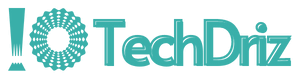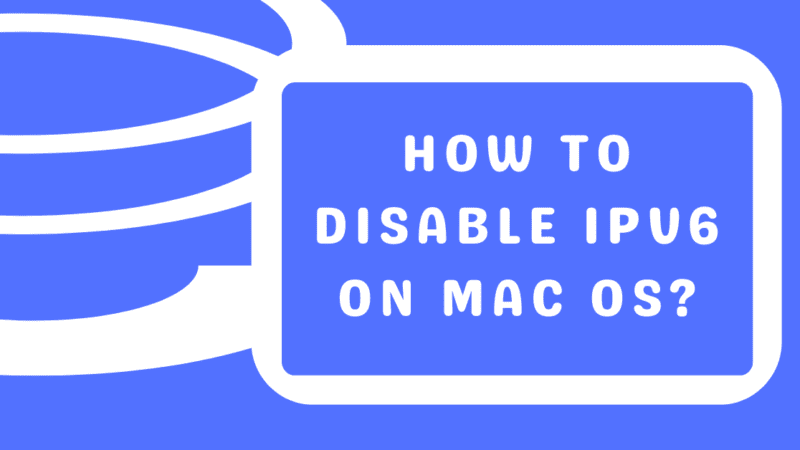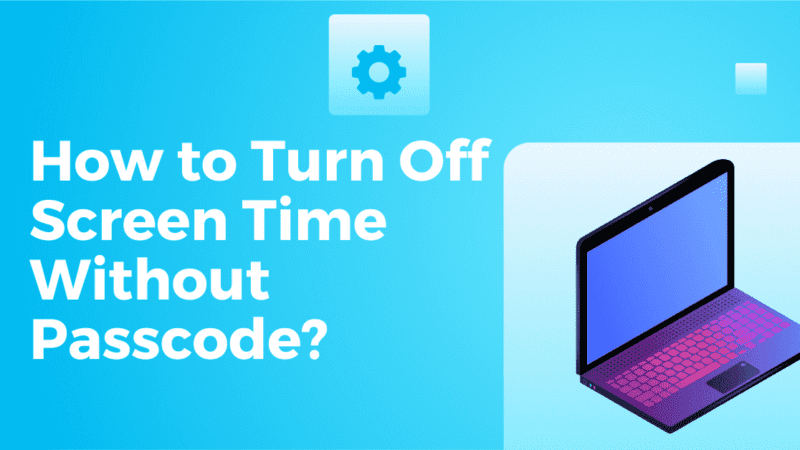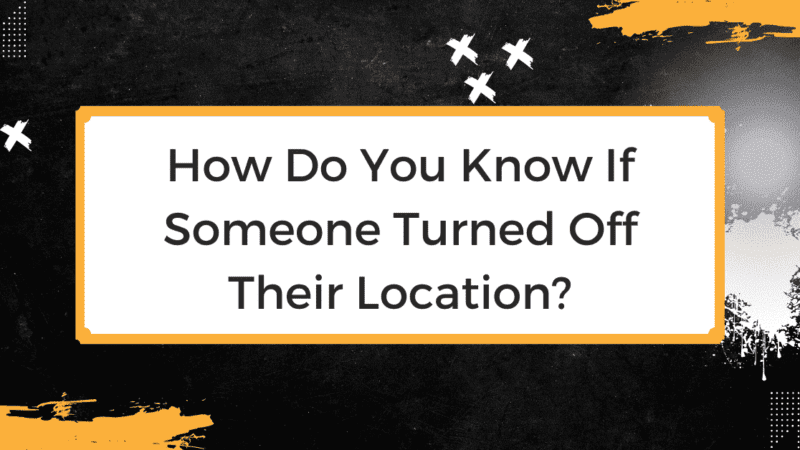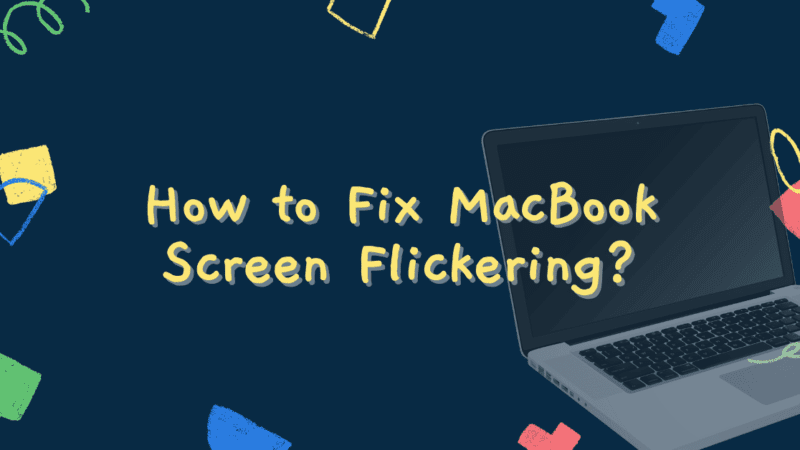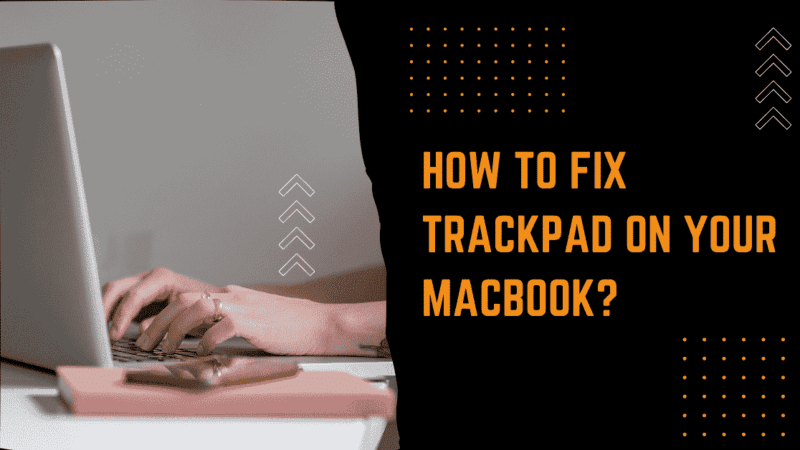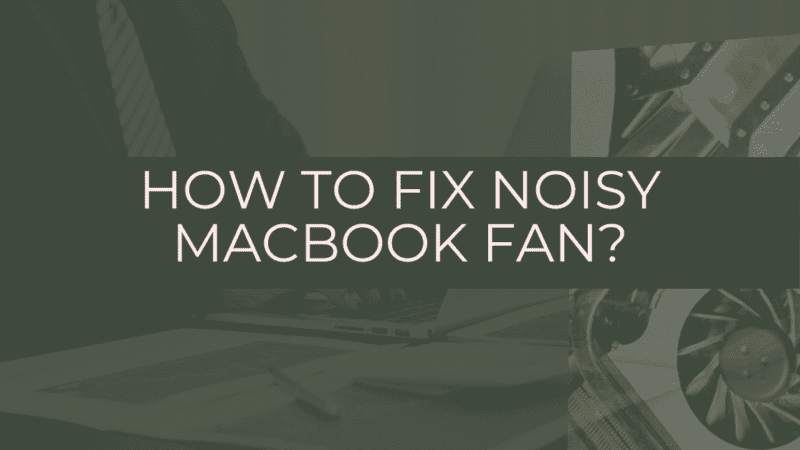How to Fix “Airpods Won’t Connect to Macbook” Issue?
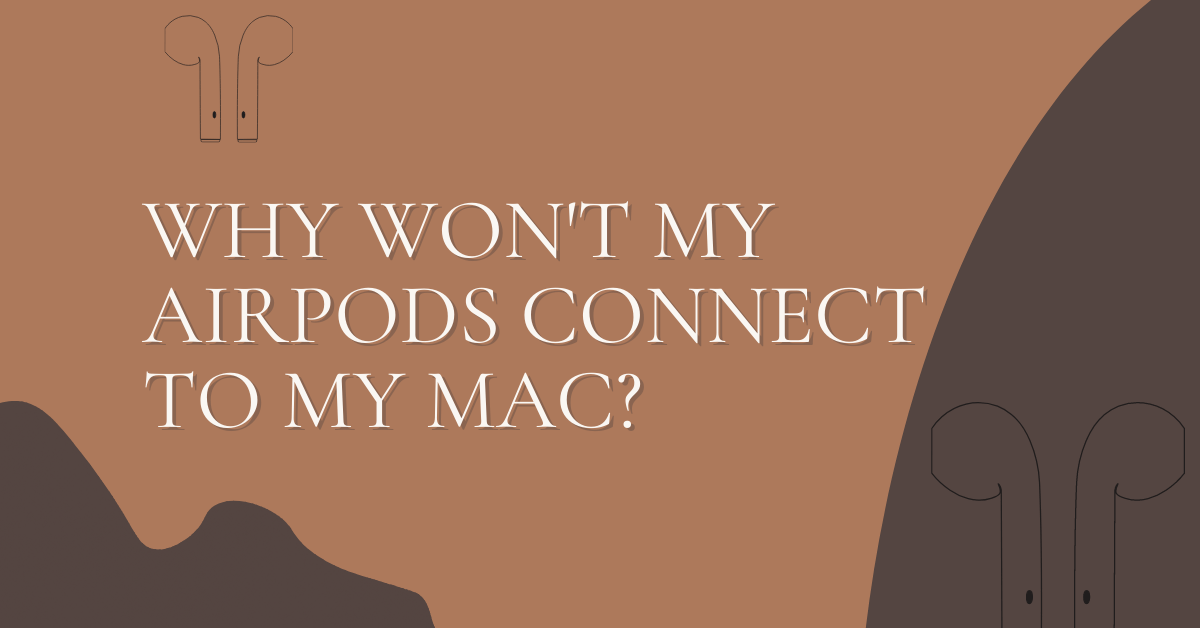
Apple’s AirPods, AirPods Pro, and AirPods Max are great Bluetooth earphones. One cool thing about them that makes them so useful for people with more than one Apple device is that they automatically connect to the closest one.
But sometimes, your AirPods won’t connect when they should. This article will tell you what to do if you can’t connect your AirPods to your Mac.
Why can’t I connect my AirPods to my Mac?
There are a few reasons why your AirPods might not be able to connect to your Mac. Here are some of them:
● Your Mac doesn’t have Bluetooth turned on.
● There is something wrong with your Mac’s Bluetooth.
● The AirPods have little or no power.
● The AirPods are not close enough to your Mac to work.
● There’s something wrong with the AirPods.
Let’s look at how to fix these problems, starting with the easiest and most tried-and-true ways.
How to Fix AirPods That Won’t Connect to a Macbook?
If your AirPods seem broken, it can be annoying and frustrating, but there are several ways to connect them to your MacBook, so they show up as a connected device and play music and other sounds the way you want.
1. Remove and then add your AirPods again:
If your AirPods are connected to your MacBook but aren’t playing any sound, remove them from the Apple menu> System Preferences > Bluetooth list and reconnect them as if they were new.
2. Put your AirPods in Bluetooth pairing mode:
If your iPhone isn’t signed into your iCloud account, you’ll need to put your AirPods into Bluetooth pairing mode.
How do I get my AirPods to pair with my phone over Bluetooth?
● Place your AirPods in the case that charges them.
● Keep your Charging Case’s lid open.
● Press and hold the button on the back of the Charging Case that says “Setup.”
● When the white status light flashes, your AirPods are ready to connect to your phone via Bluetooth.
3. Turn Bluetooth off on other gadgets:
It’s possible that your AirPods are connecting to something other than your MacBook. To stop this from happening, turn off Bluetooth on all of the devices you’ve used to sync your AirPods in the past.
4. Use the same Apple ID to sign in:
If you’ve already paired your AirPods with another Apple device, like an iPhone, signing into your MacBook with the same iCloud account will connect them automatically. Still, you have to use the same account.
5. Put your AirPods on charge:
Your Apple AirPods might be dead. Make sure that they and their charging case are fully charged, and then try again to connect them to your Mac. You can also check the power level of your AirPods at any time.
How do I charge the case for my AirPods?
● Connect a Lightning cable to your Charging Case’s Lightning connector.
● Connect the other end of the Lightning cable to a wall charger or USB port.
● It might take a few hours for your Charging Case to be fully charged.
6. Put Bluetooth to work:
Before your MacBook can connect to your Apple AirPods, it will need to have Bluetooth turned on. Click the Bluetooth icon within the prime right corner of the screen to try and do this. It looks like there are two triangles stacked on top of each other.
How do I make my Mac’s Bluetooth work?
● Click on the Apple logo in the top left corner of the display.
● Click on System Settings.
● Tap Bluetooth.
● Click the Bluetooth button.
● Your Mac will say Bluetooth: On when Bluetooth is turned on.
7. Reset your AirPods from Apple:
Resetting AirPods is a good way to get rid of any bugs or glitches that make it hard for them to connect. After the reset, you will need to connect them to all of your devices again.
How do I turn my AirPods back on?
● Press and hold the button on the back of your Charging Case that says “Setup.”
● When the status light blinks amber a few times and then white, you can let go of the setup button.
● Your AirPods have been reset.
● Just like when you first set up your AirPods, connect them to your device.
Conclusion
Now that you’ve connected your AirPods to your Mac, you can listen to your favorite songs, podcasts, and audiobooks again.
Now that you know what to do if your AirPods won’t connect to your Mac, share this article on social media with your family and friends.
Learn More About Other Macbook Related Issues and Easy Fixes:
How to Fix MacBook Trackpad Not Working?