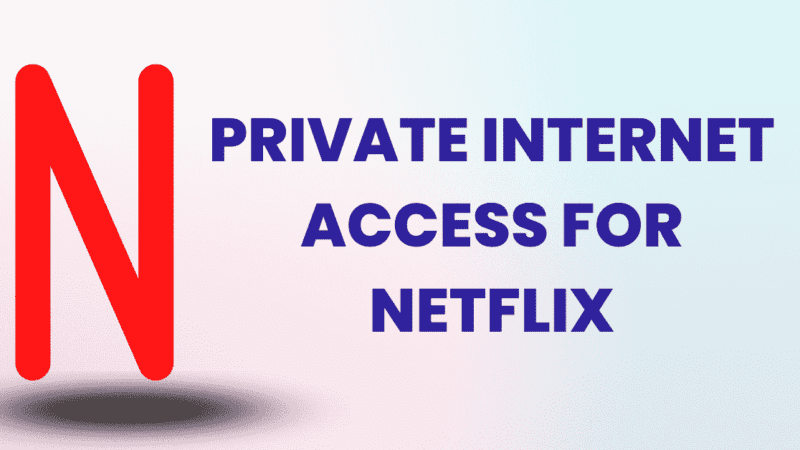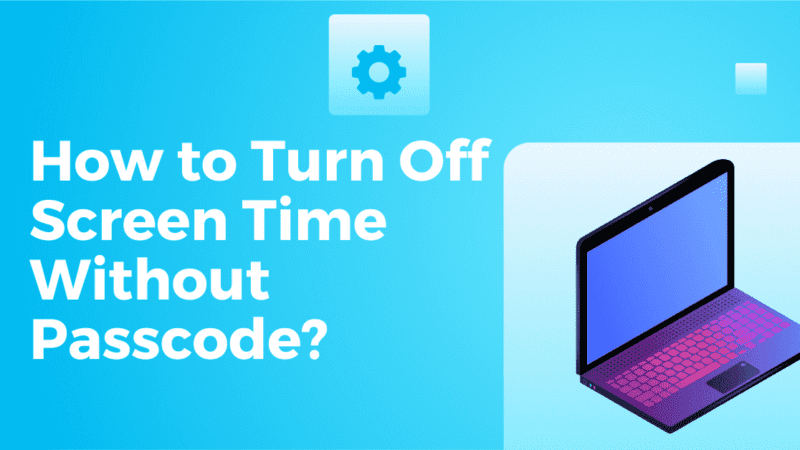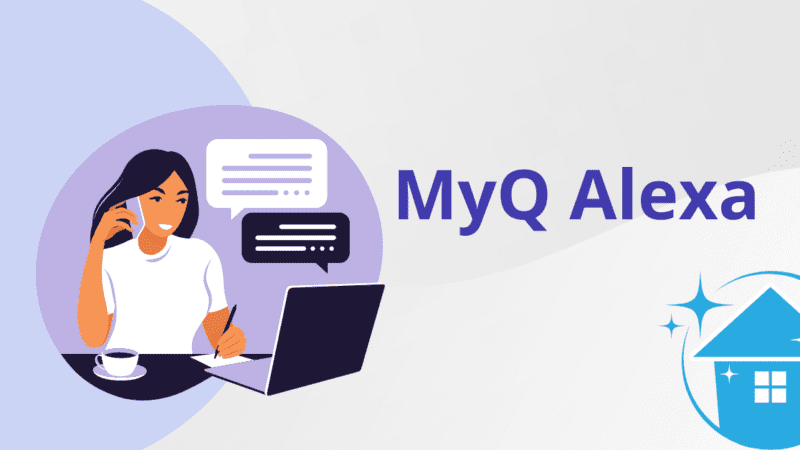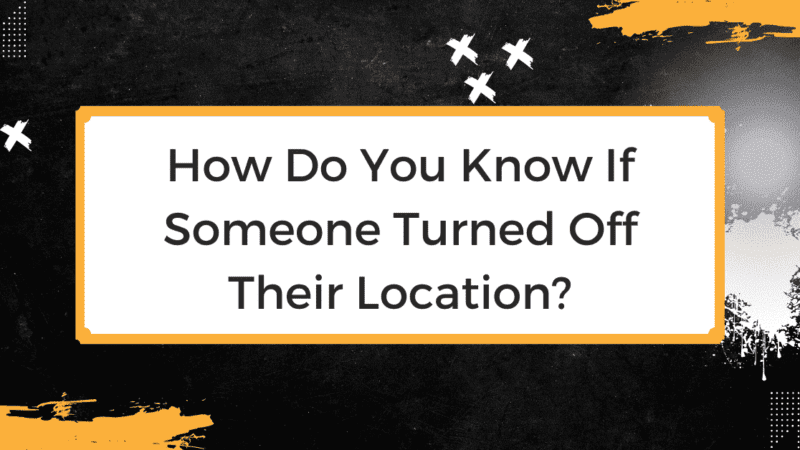How to Disable the IPv6 on macOS?
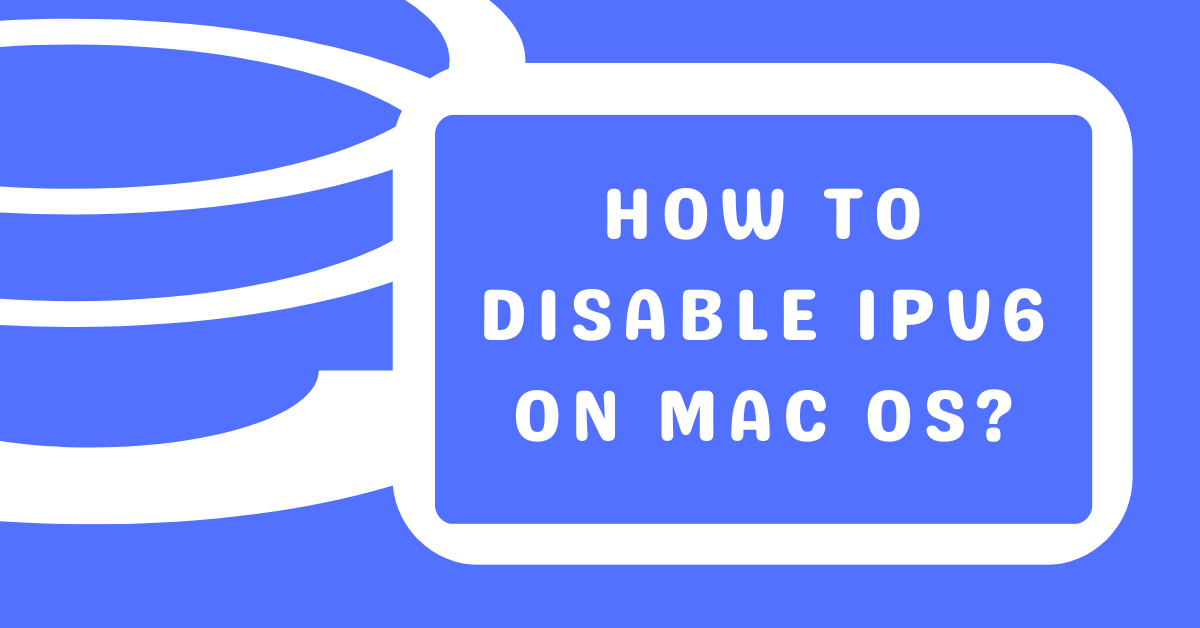
IPv6, or Internet Protocol version 6, is the latest version of the Internet Protocol (IP) used to identify devices on a network. It is the successor to IPv4, the current version of IP used on the internet. IPv6 is designed to address the limitations of IPv4, such as the limited number of available IP addresses.
On Mac OS, IPv6 is enabled by default and is used to assign IP addresses to devices on the network. Mac OS also supports IPv4 so that devices can use either IPv4 or IPv6 addresses.
Why Should You Disable IPv6 on Mac OS?
There are a few reasons why you might want to disable IPv6 on your Mac:
- Compatibility issues: Some older devices or software may not be compatible with IPv6, which can cause connectivity issues.
- Security concerns: IPv6 has not been as widely adopted as IPv4, which means that it may need to be more secure. Disabling IPv6 can protect your device from potential security vulnerabilities.
- Performance issues: IPv6 can cause a slight decrease in performance on some networks. Disabling IPv6 can improve the speed and responsiveness of your device.
[Read more: How to Disable Screen Mirroring on iPhone?]
How to Disable IPv6 on Mac OS?
There are several methods for disabling IPv6 on macOS. The following are the most common methods:
Method 1: Using the System Preferences
- Click the Apple icon at the top of the screen.
- select “System Preferences.”
- Click the “Network” icon.
- Select the network interface you want to disable IPv6 on (e.g., “Wi-Fi” or “Ethernet”) from the list on the left.
- Click the “Advanced” button in the bottom right corner.
- Select the “TCP/IP” tab.
- From the drop-down menu, “Configure IPv6.”
- Select “Off.”
- Click “Apply” to save the changes.
Method 2: Using the Terminal
- Open the Terminal application.
- Type the command “network setup -setv6off Wi-Fi”
- Press Enter.
- Replace “Wi-Fi” with the name of the network interface you want to disable IPv6 on.
- Type the command “network setup -setv6off Ethernet” (without quotes) and press Enter. Replace “Ethernet” with the name of the network interface you want to disable IPv6.
[Read more: How to Remove Bookmarks on Mac?]
Method 3: Using the launch
- Open the Terminal application
- Type the command “sudo nano /etc/launchd.conf”
- Press Enter.
- Add the line “net.inet6.ip6.forwarding=0” at the end of the file
- Press ctrl+x to save and exit
- Restart your computer
Method 4: Using the sysctl
- Open the Terminal application.
- Type the command “sudo nano /etc/sysctl.conf”
- Press Enter.
- Add the line “net.inet6.ip6.disable=1” at the end of the file
- Press ctrl+x to save and exit
- Type the command “sudo sysctl -w net.inet6.ip6.disable=1” (without quotes) and press Enter to apply the change without having to reboot your computer
Method 5: Using the ip6fw
- Open the Terminal application
- Type the command “sudo ip6fw add deny all from any to any” (without quotes) and press Enter. This will block all IPv6 traffic
- Type the command “sudo ip6fw list”
- Press Enter to confirm the rule has been added.
How to Check if IPv6 is Enabled?
To check if IPv6 is enabled on your Mac, follow these steps:
- Click the Apple icon in the top-left corner of the screen.
- Select “System Preferences.”
- Click “Network.”
- Select your network interface (such as Wi-Fi or Ethernet) from the list on the left.
- Click the “Advanced” button.
- Click the “TCP/IP” tab.
- Check the “Configure IPv6” drop-down menu. If it is set to “Automatically,” IPv6 is enabled.
[Read more: How to Unsilence Calls on iPhone?]
How to Change IPv6 Settings on Mac?
To change the IPv6 settings on your Mac, follow these steps:
- Click the Apple icon in the top-left corner of the screen.
- Select “System Preferences.”
- Click “Network.”
- Select your network interface (such as Wi-Fi or Ethernet) from the list on the left.
- Click the “Advanced” button.
- Click the “TCP/IP” tab.
- From the “Configure IPv6” drop-down menu, select the desired setting.
- Click “Apply” to save the changes.
Conclusion
In conclusion, IPv6 is the latest version of the Internet Protocol used to identify devices on a network, and it is enabled by default on Mac OS. However, there may be some instances where disabling IPv6 may be necessary. Before disabling IPv6, it is recommended to check with your network administrator and test the system after making changes to ensure that everything is working as expected.
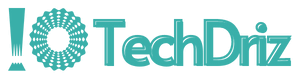
![How to Bypass Internet Restrictions and Blocks? [5 Effective Solutions]](https://techdriz.com/wp-content/uploads/2023/07/Bypass-Internet-Restrictions-800x450.png)