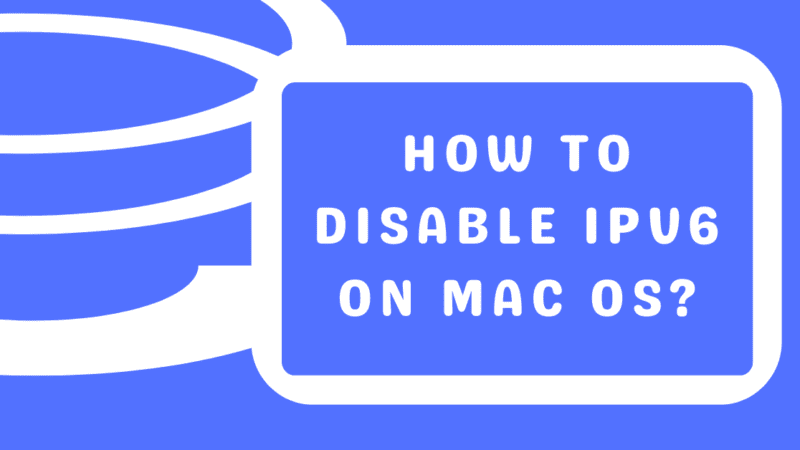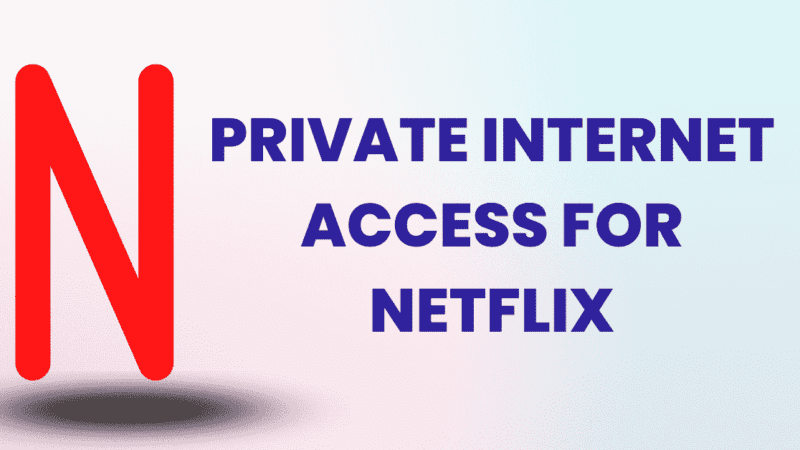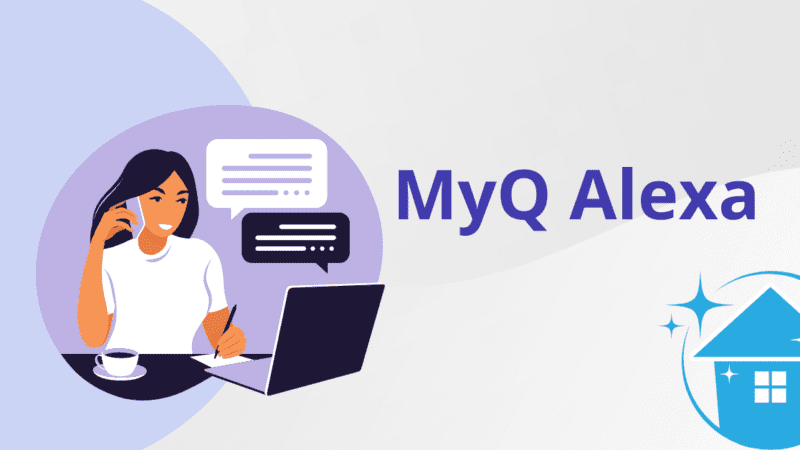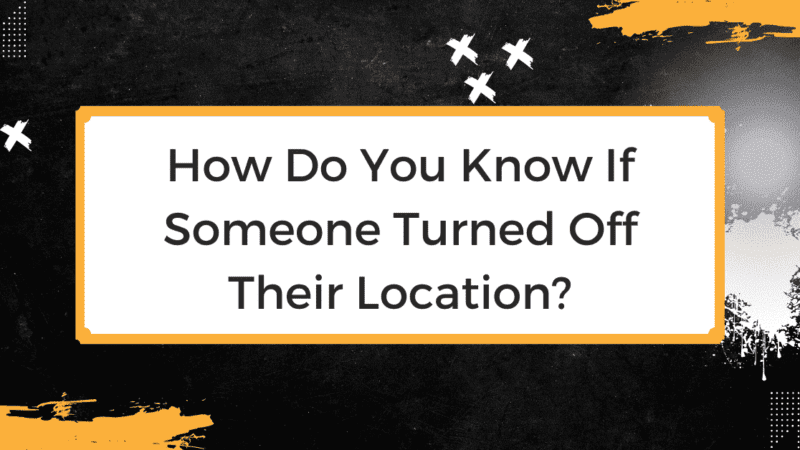How to Turn Off Screen Time Without Passcode?
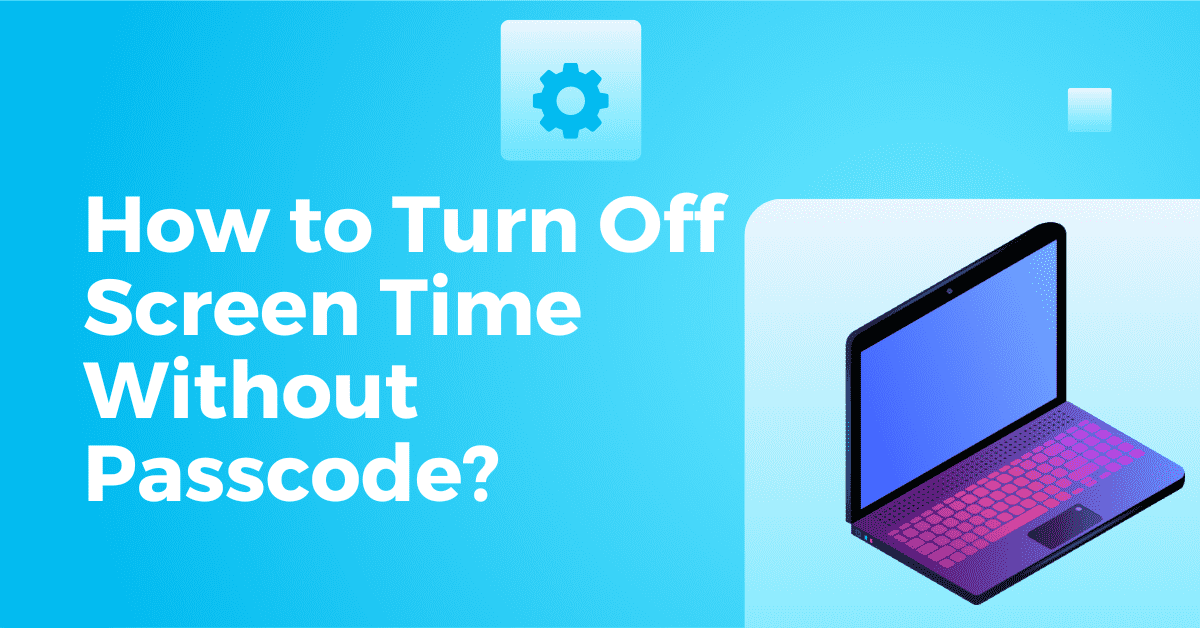
You can easily manage iPhone usage with the help of the screen time feature on iPhones and iPads. However, there have been times when you cannot switch off screen time because of typing the wrong passcode or because you could not recall it.
iPhone asks you to input the Screen Time passcode to completely disable this feature.
There are still simple ways to effortlessly turn off screen time, even if you’ve forgotten the passcode or can’t access it.
Before learning more about how to disable screen time without a passcode, you need to understand what the feature on your device does and how to utilize it.
Let’s see!
What Is Screen Time and How Does It Work?
The Screen Time feature is sometimes referred to as the parental control password. You can use the feature to limit how long you can view the screen of your iOS device. Within the feature, you can create limits that stop you from using particular device features. It is incredibly helpful to restrict time-wasting apps on your device and to keep yourself more productive.
Now let’s quickly move on to learning how to disable off-screen time on your iPhone without a passcode.
[Read more: How to Disable Screen Mirroring on iPhone?]
How to Turn Off Screen Time Without a Password?
On an iPhone, resetting the passcode or signing out of iCloud are two simple ways to disable screen time. There are also other strategies to disable screen time in addition to that. Let’s take a closer look at them.
Solution 1: Turn off the Screen Time Passcode by logging out of iCloud
Signing out of your iCloud account is an easy way to disable screen time without a password.
If your device runs iOS 14, you can disable screen time without passcode because your iCloud and Screen Time are inherently linked. Therefore, this feature will be automatically disabled once you sign out of your iCloud.
Follow the below steps to log out of your iCloud:
- Open the iCloud settings on your iPhone, then select “Sign Out.”
- After entering your Apple login information, select “Turn Off.”
- Back
- up your data to iCloud and Click “Sign Out.”
- Go to Settings > Screen Time
- Select “Screen Time Off.”
Solution 2: Use Screen Time Passcode Recovery
Resetting the screen time passcode is another quick and easy way to disable it.
Simply use the Forgot Password option to complete the task. However, this step is only effective if you have access to the relevant Apple ID login information.
To reset the screen time passcode, just enable the Forgot Passcode protocol. If your smartphone runs a more recent version of iOS, follow the below steps:
- Launch the Settings
- Click “Screen Time”
- Double-tap “Change Screen Time Passcode.” and Choose “Forgot Passcode.”
- Correctly enter your “Apple ID and Password.”
- Enter a new four-digit passcode after the device has confirmed your identification.
- Verify the new passcode.
- Now enter your Apple ID and password again.
- Re-open the Screen Time menu and tap the “Turn Off Screen Time” option at the bottom.
Now the passcode is no longer needed to disable the Screen Time feature.
Solution 3: Using Apple iTunes
You can easily disable screen time using the iTunes app. By recovering previous data, we’ll reset all of our settings, and our screen time will be turned off.
First, You need to turn off Find My on your iPhone before continuing our process.
Select Find Me under Your Apple Profile from the settings menu and turn it off. Now follow the below steps:
- Launch iTunes while your iPhone is connected to your PC.
- Select Your Device from the menu
- Click on Summary.
- Choose the option to restore the backup.
[Read more: How to Unsilence Calls on iPhone?]
Solution 4: iPhone Factory Reset
You may factory reset your phone to disable Screen Time through the settings. Resetting your phone will delete all your content and restore all your settings, including Screen Time. We suggest you backup all your data before doing a factory reset. Follow the below instructions to factory reset your iPhone:
- Select General from Settings.
- Choose the option “Transfer or Reset”.
- Now click on “Erase All Content and Setting.”
- Tap on Okay.
By doing this, Screen Time can be disabled without a passcode.
How to Disable the Screen Time Passcode?
If you remove the passcode, anyone using your device can access your screen time history and turn it on and off without a passcode. Follow the instructions to remove the Screen Time passcode:
- Open Settings and go to Screen Time
- Tap on Change Screen Time Passcode.
- Choose Disable Screen Time Passcode.
You can now use Screen Time normally without requiring your passcode.
Conclusion
You can change your Screen Time passcode using the techniques listed above. However, it is advised to contact Apple Support if you cannot unlock your iPhone or are experiencing other problems with it.
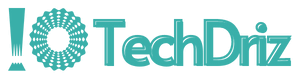
![How to Bypass Internet Restrictions and Blocks? [5 Effective Solutions]](https://techdriz.com/wp-content/uploads/2023/07/Bypass-Internet-Restrictions-800x450.png)