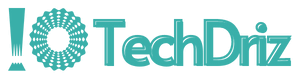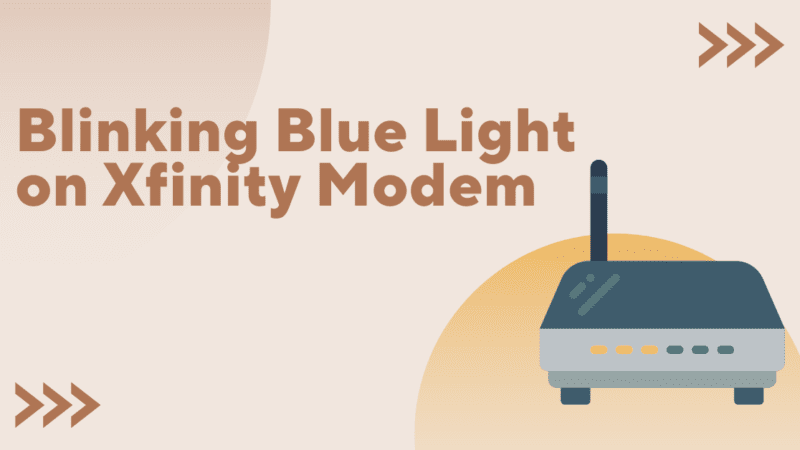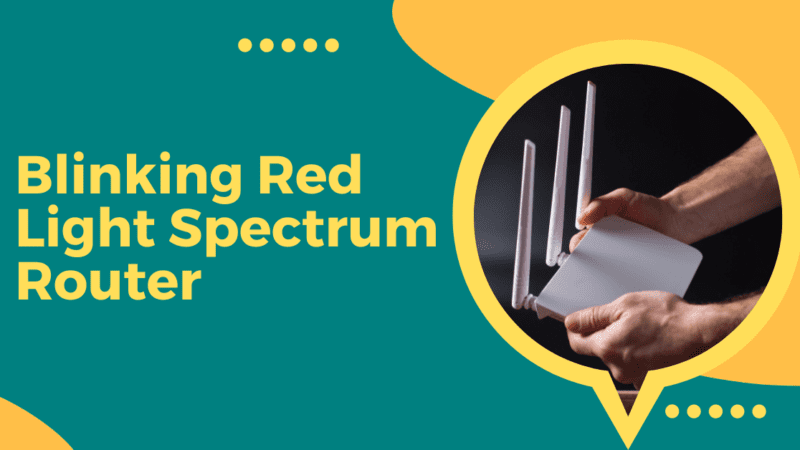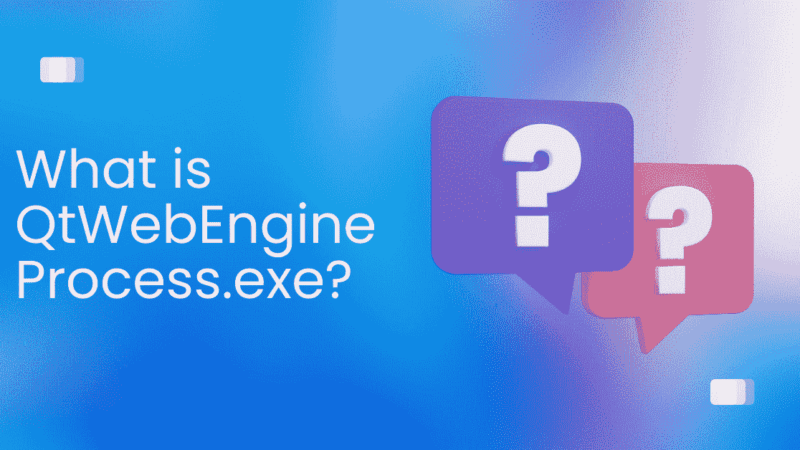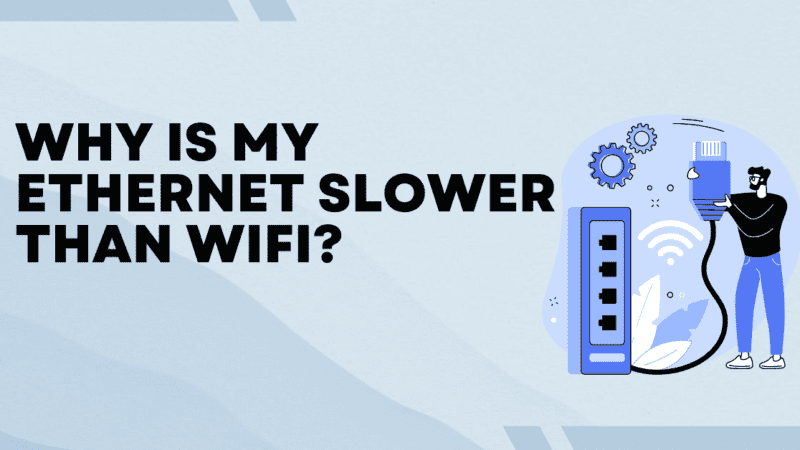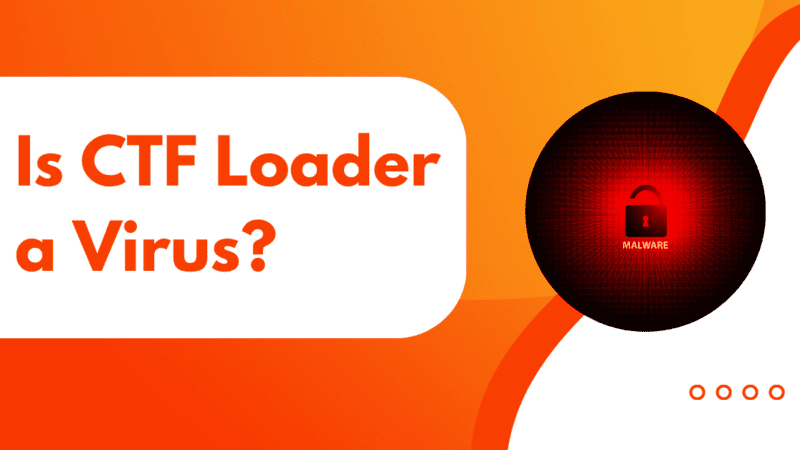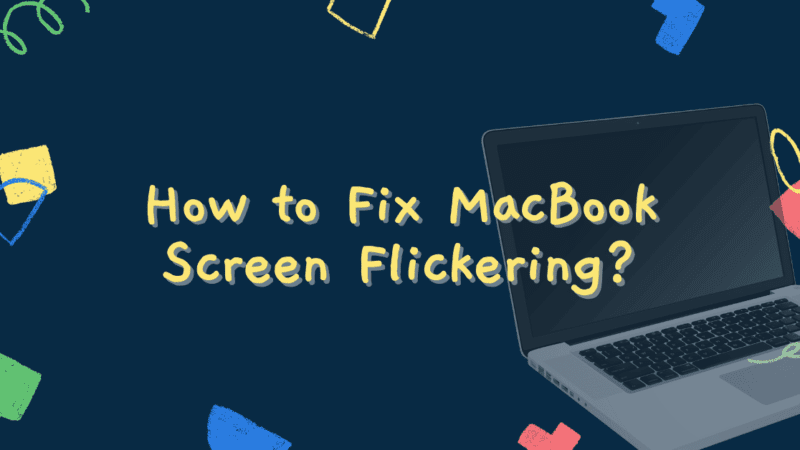How to Fix the WaasMedic.exe High CPU Usage?

The Windows Update Medic Service (WaasMedicSVC.exe) is a Windows Service that came out with Windows 10. This Service was made so that broken Windows Update parts can be fixed so that the computer can still get updates. In the WindowsSystem32 folder, you can find the related files SIHClient.exe, WaaSMedic.exe, WaaSMedicSvc.dll, and WaaSMedicPS.dll. Now, if WaasMedic.exe uses a lot of CPU or disc space on your Windows 11 or 10 computer, this guide will show you how to fix it.
What is WassMedic Agent Exe?
Wassmedic Agent Exe is a Windows process that is in charge of keeping your computer secure and up to date. The Windows Update Medic service is shown by the process.
The main goal of this process is to make sure that the Windows update process runs smoothly and doesn’t get stopped so that users can easily get the latest updates.
It is usually not needed for normal operation, but it can sometimes have problems that use up a lot of CPU or disc space. Most of the time, this is because of a problem with the Wassmedic Agent Exe process, not with any of the services it controls.
WaasMedic.exe: Is it a Virus?
It’s not, no. WaasMedic.exe is a program that comes with Windows that helps you get the most recent version of Windows. The program is safe.
Why does WaasMedic use up so much of my CPU and disc space?
A lot of people have said that WaasMedic uses up a lot of CPU or disc space. When WaaSMedicSVC does that, your CPU, Disk, and sometimes Memory usage can go up to 100%.
High CPU, Disk, and Memory used by WaasMedic could be caused by a wrongly set up system, a bug with a removable drive (like an external hard drive or USB drive), or a problem between the system and a third-party anti-virus program.
How to Fix WaasMedic.exe High CPU Usage issue?
Method 1: Disable WaasMedic
The thing you can do is turn off WaasMedic. To do that, follow the instructions:
- Get Windows Update Blocker from the Internet and open the file.
- Start the Windows Update Blocker programme. Then, click Menu.
- Choose Windows Service from the menu that pops up.
- The Services window will then be opened, and Windows Update Medic Service will be looked for.Then you copy the name of the service.
- Return to the folder where you put the Windows Update Blocker after you extracted it.
- Open the ini file in Notepad and look right under dosvc=2,4. Paste the name of the service there and add =3,4 at the end.
- Return to the window for Windows Update Blocker.Click Apply Now to accept the changes.
Method 2: Change the setting for Data Execution Prevention (DEP).
If viruses and malware are causing problems with Windows Update Medic Service, you can try turning on Data Execution Prevention (DEP) in the advanced settings. DEP is a feature that takes care of System memory and keeps viruses and other bad software from getting in. If you follow these steps, you can turn on this feature, which may fix problems with WaasMedic.
- Type in your computer by pressing the Windows key. Select Open.
- Scroll down to System info and click on it.
- Here, click on the “Advanced” button.
- On the Advanced tab, click the Settings button in the Performance area.
- On the Data Execution Prevention tab, choose the “Turn on DEP for all programs and services except those I select” option and click “Add”.
- When you click Add, a new window will open. In that window, find WaaSMedicAgent.exe and click Open. Most of the time, it’s on this path.
C:\Windows\System32\WaaSMedicAgent\s
- Once you’ve opened DEP and added WaaSMedicAgent.exe, click Apply and then OK.
Now Windows Update Medic Service problems should be fixed.
Method 3: Disable WaaSMedic Agent Exe Via Registry
If the problem doesn’t go away, use the registry editor to turn off the WaaSMedic service. Even though Windows doesn’t let you turn off the WaaSMedic service through the services window, you can do it through the registry editor.
Before making changes in the registry editor, you should make a full backup of the registry. Follow these steps to turn off WaasMedicAgent.exe:
- Type Registry Editor into the Windows key and press Enter.
- Go to this location in the registry editor
- Double-click the Start button on the right side of the screen.
- Change the number to 3.
- Click “OK” and then “Restart” to see if the problem is fixed.
Method 4: Commands DISM and SFC
DISM, which stands for Deployment Image Servicing and Management, is a built-in tool with three commands for fixing, scanning, and restoring system files. System File Checker, or SFC, on the other hand, is just one command that fixes system files like DLL, exe, and others. Here’s what you need to do to run DISM or SFC commands:
- In the bottom left corner, click Start Menu.
- In the search box, type “Command Prompt.”
- Right-click the command prompt and select “Run as Administrator.”
- Once the terminal is open, copy and paste the commands below and wait until the process is done.
Once you’re done, check to see if the problem is fixed. If that doesn’t work, try to install the Windows update by hand.
Method 5: Turn off Task Scheduler for WaasMedic Agent.exe high disc usage
High disc usage can be fixed by turning off tasks that have to do with agent.exe.
So here’s how to turn off WaasMedic Agent.exe using Task Scheduler:
- Click the Search icon in the Taskbar, which is down below.
- Type Task Scheduler and click the Open button.
- Double-click on Task Scheduler Library > Microsoft in the left pane.
- Double-click Windows > WaasMedic once more.
- Check the right pane for any scheduled tasks, then right-click on them and choose “Disable.”
- After you restart your PC, check to see if WaasMedic Agent.exe is still using a lot of disc space.
Conclusion
That’s everything you need to know about how to fix the WaasMedic problem. If you want to fix the problem but don’t know how you can try each of the above suggestions in order. I think one of them can help you figure out what’s wrong.