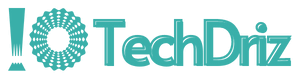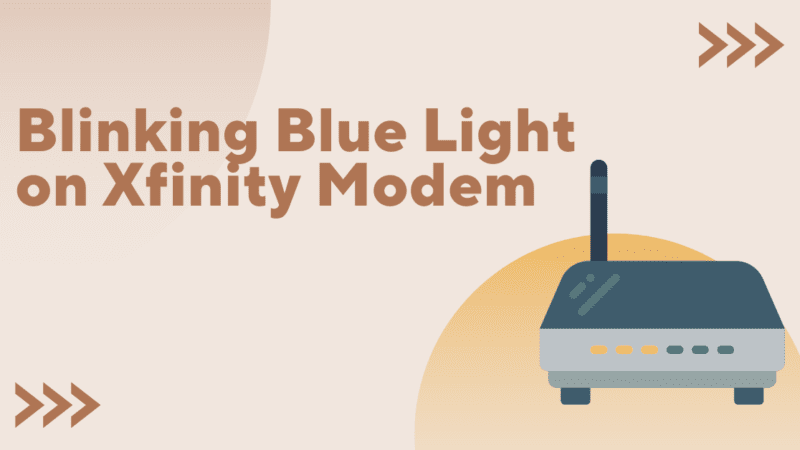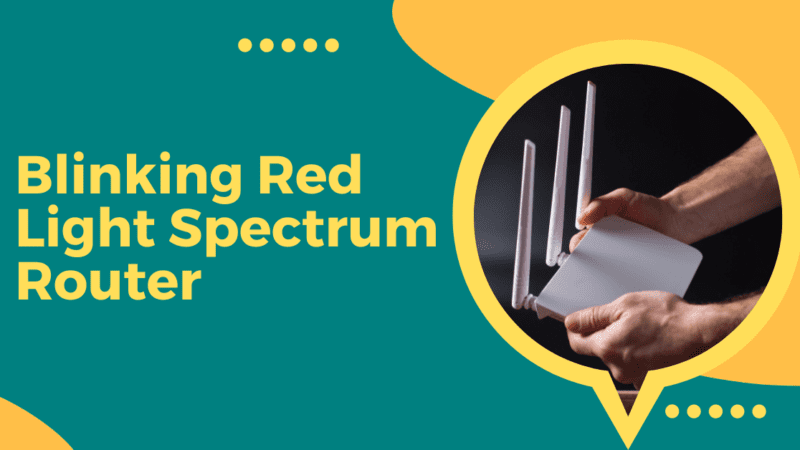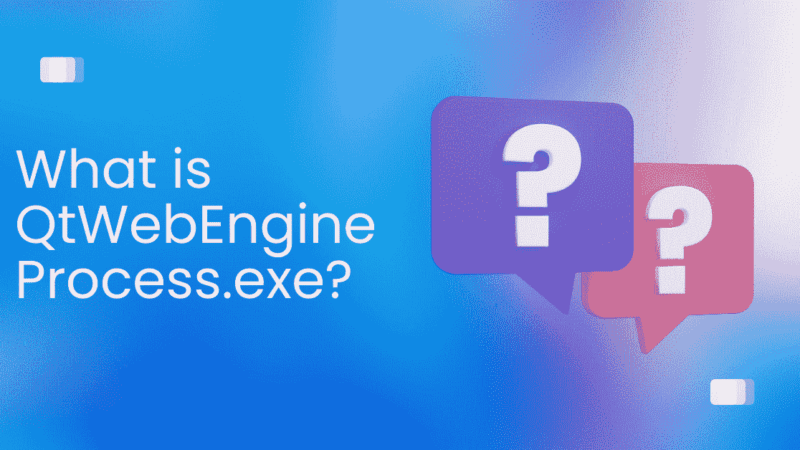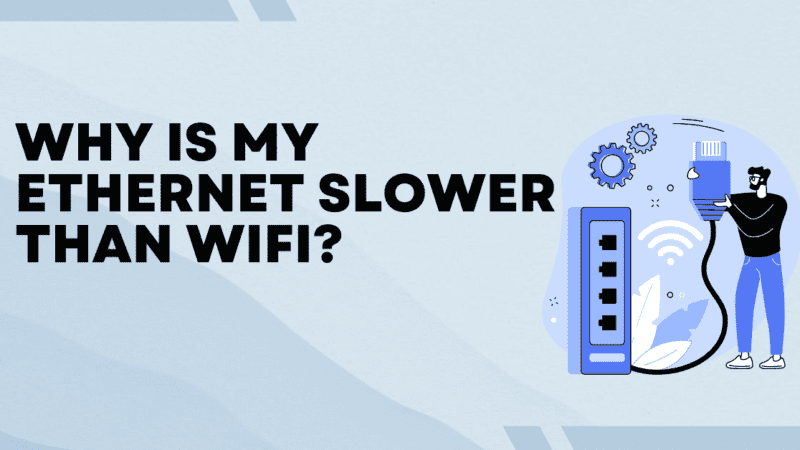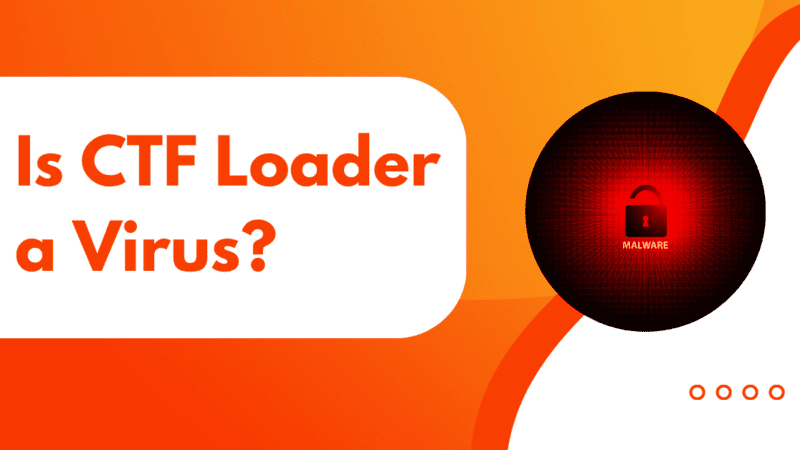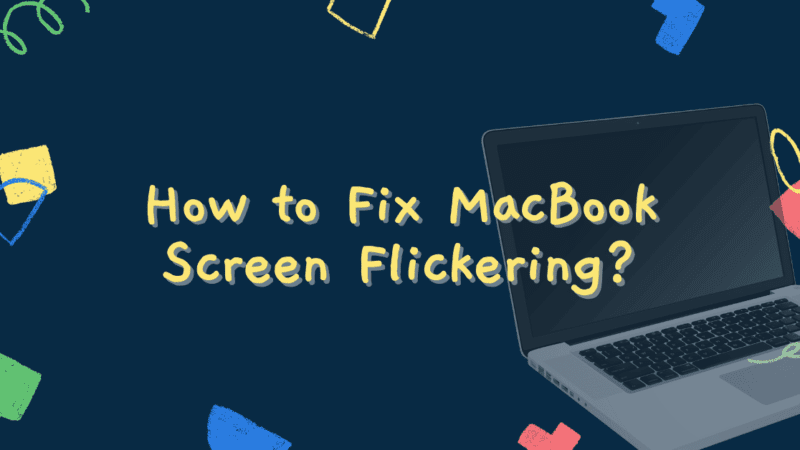How to Fix “Nvidia control panel keeps closing or crashing”?
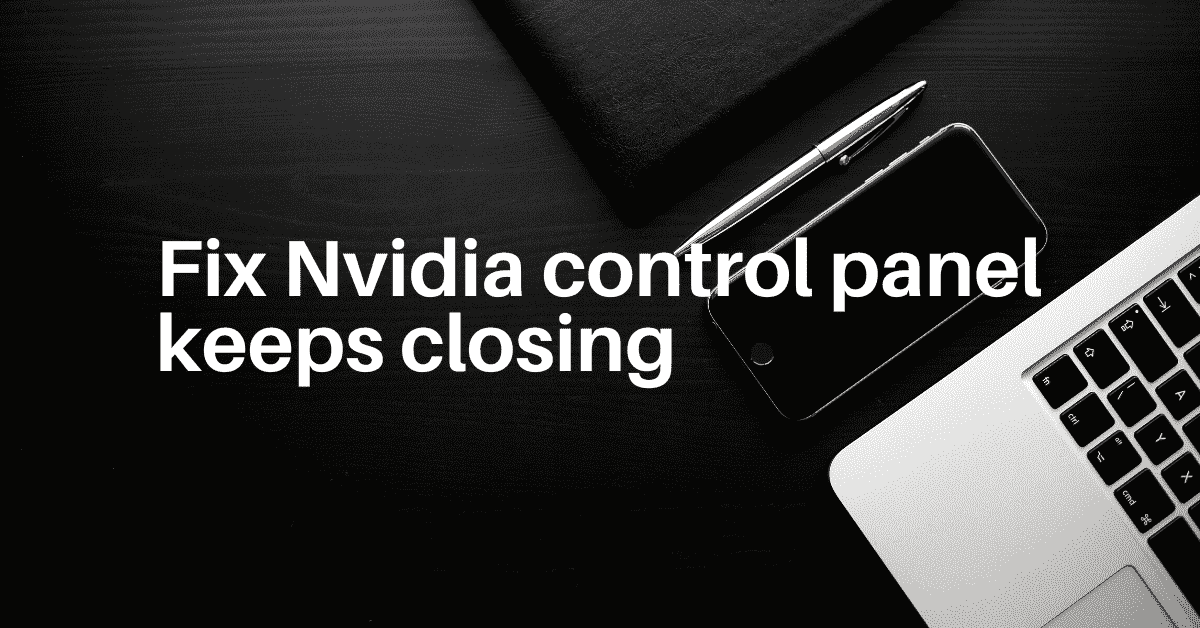
We get NVIDIA’s software on our PCs when we install the latest graphics drivers from NVIDIA. We can easily get to it by right-clicking on the desktop and selecting “Nvidia Control Panel” from the menu. This panel lets you change a few things about your graphics unit so that it works best for you. But this NVIDIA control doesn’t work perfectly for all users all of the time.
Some users have said that when they turn on their PC or try to open the NVIDIA control panel, they see a message on their screen that says the process has crashed. Several things can be done to fix this, and we’ll talk about them all in this article.
Why is the Nvidia Control Panel always closing?
Here are some reasons why the NVIDIA Control Panel is closing by itself.
- Outdated NVIDIA Control Panel Applications/drivers that conflict
- Corrupted NVIDIA Control Panel application files
- Outdated Windows Update for NVIDIA graphics drivers
How to fix the nvidia control panel keeps closing or crashing?
Here are some methods of how to fix the nvidia control panel that keeps closing or crashing.
Method 1: Run NVIDIA Control Panel as Administrator
try running the program as a system administrator. When you run an app as an administrator, the OS will set its process to high priority and give this app the most system resources.
When an app has a high priority, the OS doesn’t care if it interferes with other processes and causes the app to crash.
- Open File Explorer.
- If you didn’t change the install location when you set up your computer, the NVIDIA Control Panel can be found in one of these places. C:Program FilesNVIDIA CorporationControl Panel Client or C:Program Files (x86)NVIDIA CorporationControl Panel Client, depending on what kind of computer you have.
- Right-click on nvcplui.exe and choose “Run as Administrator.”
- You can change the settings so that the app always runs as administrator if it works without crashing.
- Right-click on nvcplui.exe and choose Properties from the menu.
- Go to the tab called “Compatibility.”
- Select Run this program as an administrator under Settings.
- Click Apply, then click OK.
Method 2: GPU Virtualization should not be on.
GPU Virtualization is a mode in VirtuMVP that can cause problems, so you can turn it off by following the steps above. By turning it off, the Nvidia control panel that keeps closing can be fixed.
- Open up the control panel for VirtuMVP. It is right next to your clock in the system tray icon.
- GPU Virtualization will be an option on the main tab. Just turn it off and see if your Nvidia Control Panel problems are gone.
This method might be able to fix the problem. It’s a pretty easy thing to do, and it can work.
Method 3: Graphics Driver Update
If you don’t have an NVIDIA graphics card and its driver, you can’t use the NVIDIA Control Panel. If this driver is out of date, the NVIDIA Control Panel and the graphics driver might not be able to talk to each other well, which could make the control panel crash every time you open it.
Try getting the latest NVIDIA display driver to see if that fixes the problem with the control panel crashing.
- Go to the Official Download Center for NVIDIA.
- Select the right product type, series, operating system, and language under NVIDIA Driver Downloads.
- Select Search.
- Click on the DOWNLOAD button.
- Extract the file you downloaded and put it in place.
- Once the installation is done, you will need to restart your PC.
Method 4: Remove Apps That Don’t Work Together
A problem with managing memory could be caused by an application that uses the same resources as the NVIDIA Control Panel. This usually happens when you have an app that handles 3D settings or software that keeps an eye on your graphics card’s resources.
These include the Opera Browser, OCAT, and graphics card companion programs like EVGA Precision X1 and ASUS GPU Tweak III. Also, if the problem starts after you install a new program, this could be why the NVIDIA Control Panel crashes.
Remove an application like this to see if it works without crashing.
- To open Run, press Windows + R.
- Press Enter after typing appwiz. cpl to open Programs and Features.
- Click on the app that might be making the app crash and choose Uninstall.
- Start your computer over, and then open the NVIDIA Control Panel.
Method 5: Delete Nvdrsdb0 and Nvdrsdb1 Binary Files
The NVIDIA Control Panel stores its global settings in nvdrsdb0.bin and its program-specific settings in nvdrsdb1.bin. But if any of these files are broken, the whole application may crash.
Getting rid of these files should fix any problems. When you open the application again, the PC will automatically bring back these files. But if you delete these files, you will lose any changes you made to the NVIDIA Control Panel settings.
- To open File Explorer, press Windows + E.
- Go toC:\ProgramData\NVIDIA Corporation\Drs and click on it.
- Delete nvdrsdb0.bin and nvdrsdb1.bin
- Open the NVIDIA Control Panel to see if the program works without freezing.
Method 6: Remove NVIDIA Control Panel and reinstall it.
If none of the above solutions work, uninstall and reinstall the NVIDIA Control Panel. There may be a problem with all of the NVIDIA Control Panel application files. This could happen if the application’s installation is interrupted or if it is infected with malware.
If that’s the case, you need to uninstall and then reinstall the NVIDIA control panel.
- To open Settings, press Windows + I.
- Go to Apps > Features and Apps.
- On the NVIDIA Control Panel, click on the three dots in a row and choose Uninstall.
- When the process of uninstalling is done, go to the Microsoft Store to get the NVIDIA Control Panel.
- Run the program to see if it will crash again.
Conclusion
Here are the best ways to fix the Nvidia control panel that keeps closing. You can solve your problem by using any of the above ideas. Make sure to follow each step carefully before moving on to the next one.