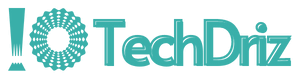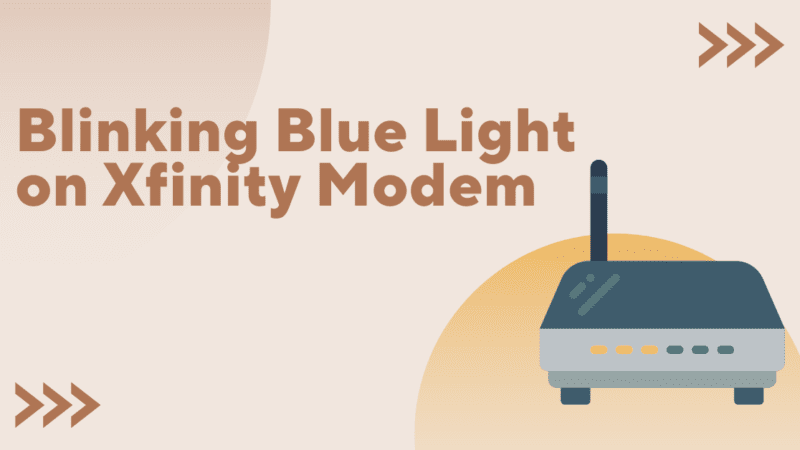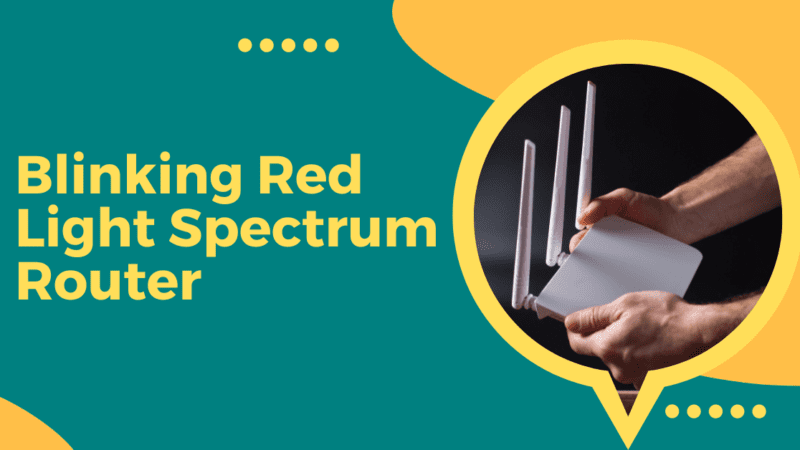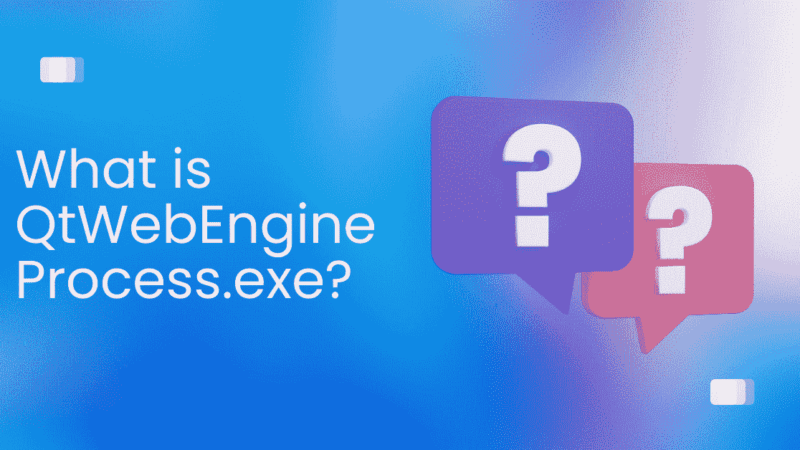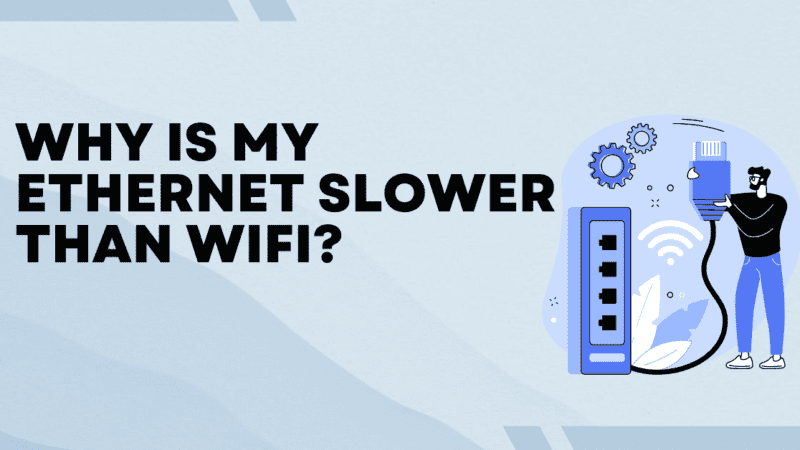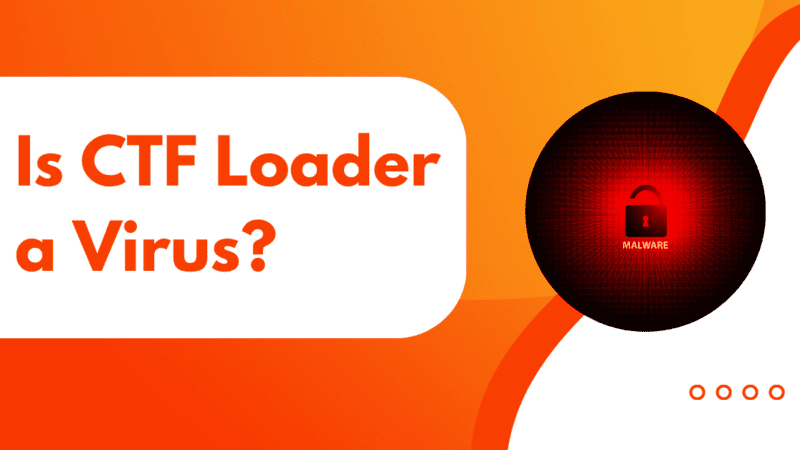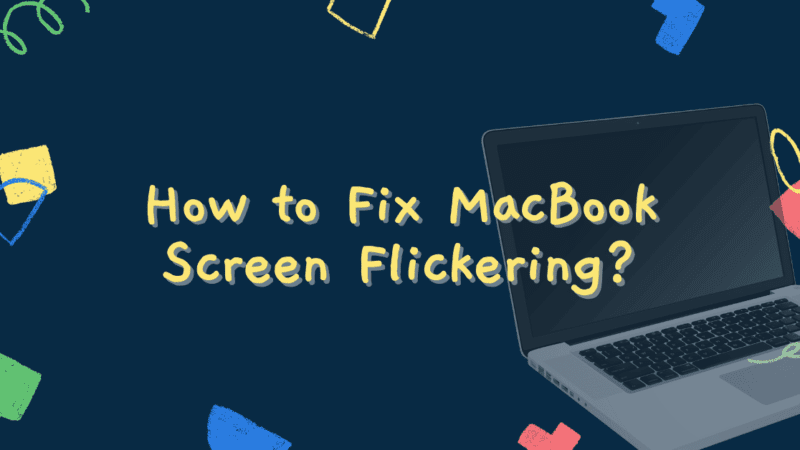Fix the Issue “You Require Permission from Administrators to Make changes to this Folder”
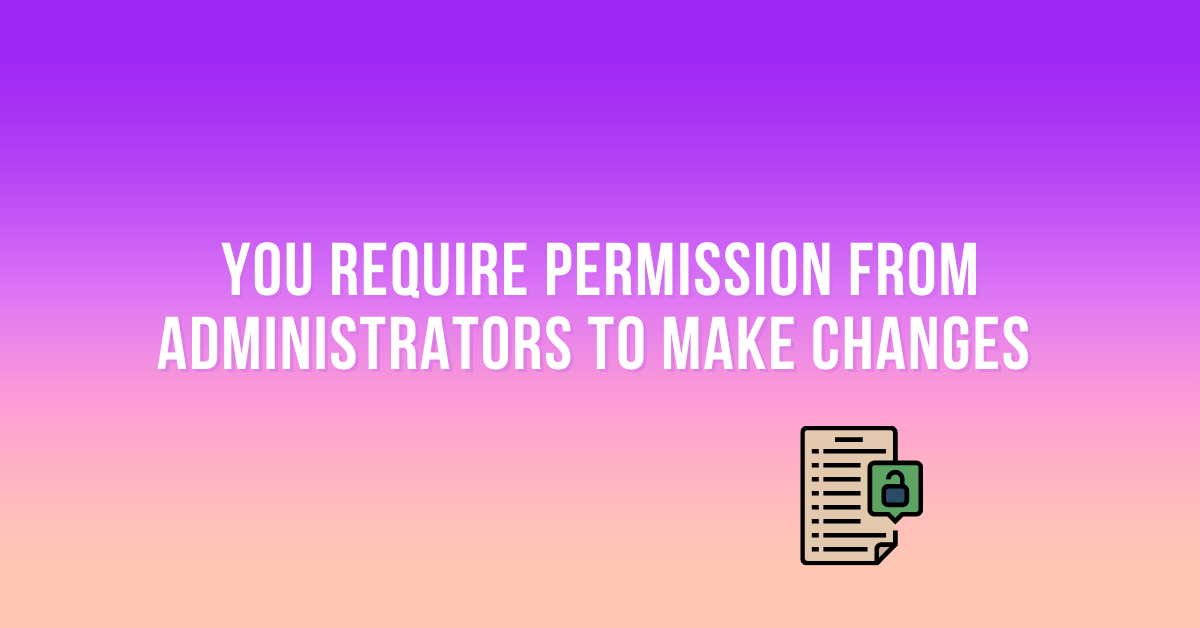
While doing simple tasks on your computer, if you see “You require permission from administrators to make changes to this folder”, then do not worry much about it. It is very common in Windows. It simply means that you can’t perform this action as you’re not the owner of that file. It may happen if the file belongs to someone else or if Windows is making its security stronger. Whatever the case, here you will find out how to fix this problem.
So, whenever your screen pops up with “you require permission from administrators to make changes,” you have a way to resolve it. Without further ado, let’s see the solution.
How to fix “you require permission from administrators to make changes to this folder” Issue?
There are multiple ways to solve this problem, you can do what you find the best, so, let’s look at them one by one.
Solution 1: Modify Permissions
Changing the permission seems to be the best way to solve the issue, yet you can’t use this for important files as it may be harming your computer, and some apps will stop working, but you can if that’s not the case. To do it, follow the below steps:
- Right Click On your select folder and open Proprieties
- Afterward, Go to Security Tab and select Ok.
- Now, Go in Advance, in the permission tab select account and select change permission. If you do not find yourself in the list, then select Edit and click on “Add”
- Unmark the checkbox showing ‘Replace all child object permission entries from this object.’
- Click Ok.
You learn it, but wait, you have some important files. Then read further and use another method to fix this issue of “you require permission from administrators.”
Solution 2: Change the Ownership of Your Files
When you’re the owner, nobody will stop you from doing anything. Same with Windows. When you become the owner of the file, Windows will not stop you from your action. To be the owner of the file, just follow the below steps:-
- Firstly, log in with your administrator account
- Double Click On your select folder and open Proprieties
- Open Security Tab and Click Advance
- Click on Change
- Write your account name
- Afterward, Mark the checkbox showing “Replace owner on subcontainers and objects” Click Ok, and Click OK once again to close the Security Tab.
You’re ready with another solution. Keep reading for further considerable solutions.
Solution 3: Delete the Folder/File that you cannot delete in Safe Mode.
Another method for our solution is to delete the file or folder from the Windows safe mode to have it consider the below method: –
- Press Window Key + R to open Command “Run”
- Write “MSConfig” and click enter, System Configuration will be open
- Open Boot Tab, Mark safe boot on a checkbox, and click ok
- Click Restart
- Window safe mode has been opened, delete that folder or file
- Afterward, Use the same method to open System Configuration
- Unmark Safe boot, click OK, and Restart
Here you’ve completed the 3rd solution to resolve “you require permission from administrators.” Keep reading and be the master of solving this issue.
Solution 4: Disable User Account Control
Forth solution to the problem we’re having is to disable User Account Control, this feature was turned on by default if got disabled you get all access to running apps without any permission, so, follow the below to learn it: –
- Press On Start Button
- In the search Bar type “UAC” or User Account Control
- “Change User Account Settings.” Will come, click on it
- The UAC page will launch, you require to drag down the slider towards Never Notify and you get all the access.
- After completing your task, quickly open the UAC page again using the same method and Drag above the slider towards Always Notify for safety.
This solution gives you the results you desire but keeping it last is recommended as UAC is meant to protect the computer from any malware and turning it off for a longer time may invite malware. Now, let’s jump to another solution.
Solution 5: Try Windows Defender to Scan for Viruses
Sometimes some malware may be on your computer, so you are unable to delete any file and it’s showing an error that you require permission from the administrators. In that case, it’s best to use Windows Defender, as it gives you cyber security, and it’s also recommended if you don’t have any paid security application.
Solution 6: Use Command Prompt to Modify Security Permissions
The solution to the issue you’re facing is to modify security permissions with the use of Command Prompt. To use it, follow the below method:
- From your taskbar, click on the search
- Write Cmd and click on “Command Prompt”
- Now, Click on Run as administrator
- Now, to have ownership, click enter, write “takeown /f <path_to_the_folder> /r /d y” and click on enter
- Finally, type “icacls <path_to_the_folder> /grant administrators:F /T” and click enter.
You’ve got it. Now, learn the last method to be the master to solve the issue of “you require permission from administrators.”
Solution 7: Try the System File Checker Tool
You may have files that crashed, got corrupted, or the windows got stuck due to that error popup. Whatever the case is, try the System File Checker tool. It will scan your windows and resolve the files. To have it, follow the below steps: –
- Start an elevated command prompt
- Now, Start Inbox (DISM) Deployment Image Servicing and Management tool, afterwards you can run the System file checker
- Finally, enter your command prompt, this whole process will take some time.
You’ve learned all the methods to solve the issue of permission access. Now, whenever you face a problem, resolve it with the above method that you’ve learned.
Conclusion
Having the issue of requiring permission is normal, but the reason for it diversifies. It can be solved with simple solutions like restarting or with rigors like disabling User Account Control.